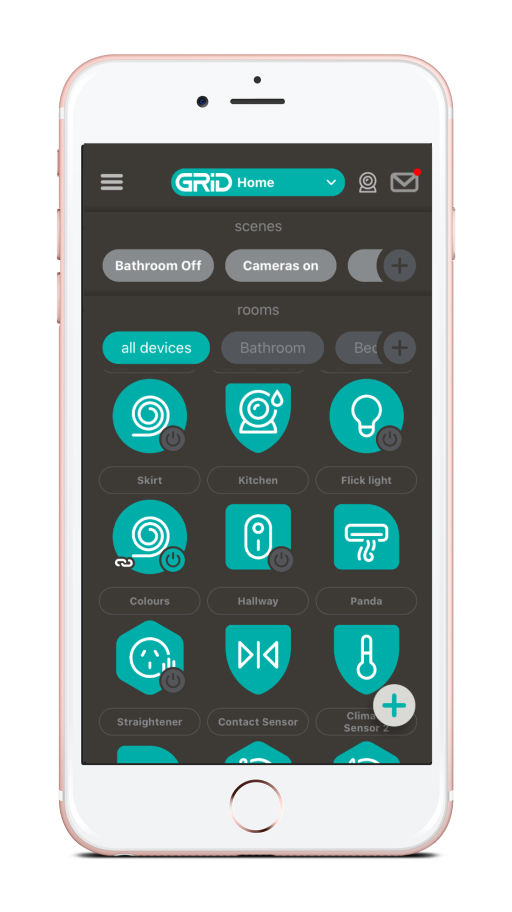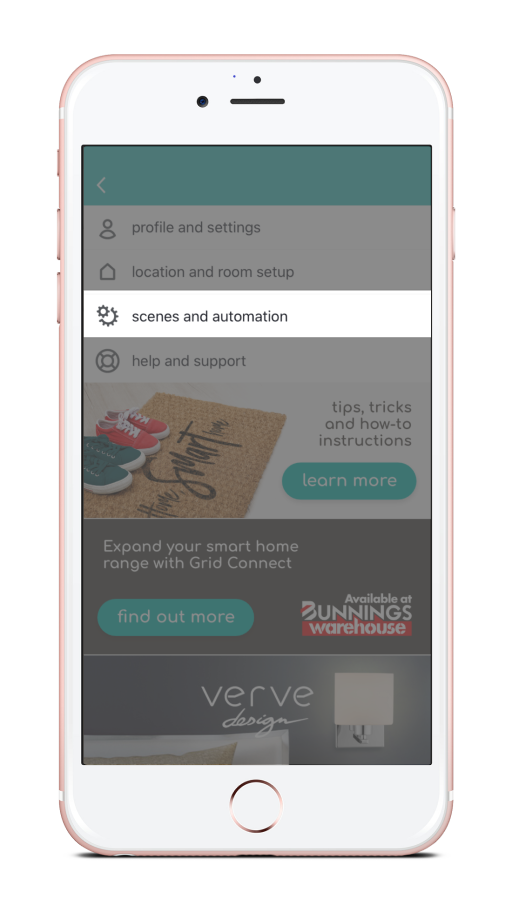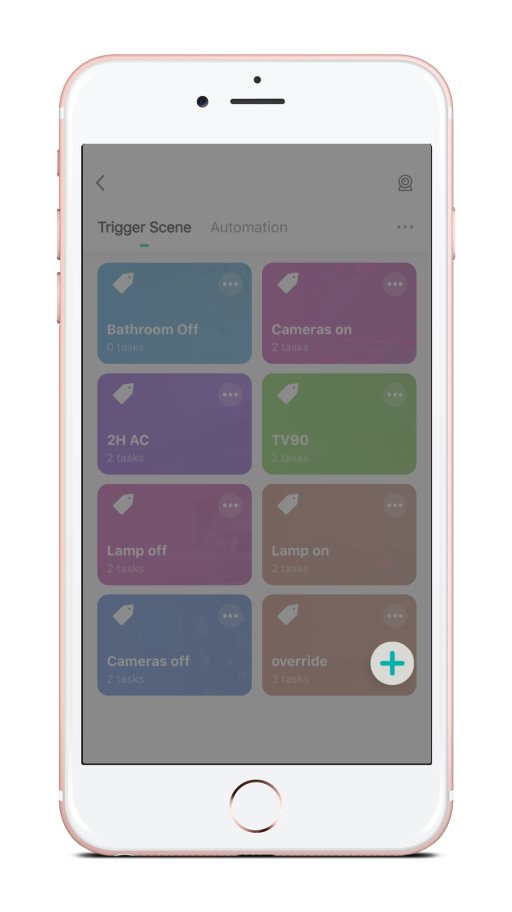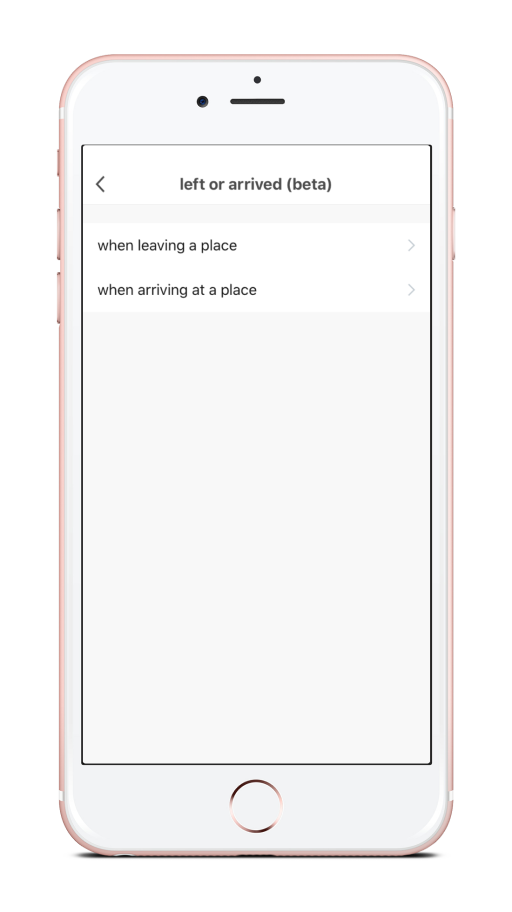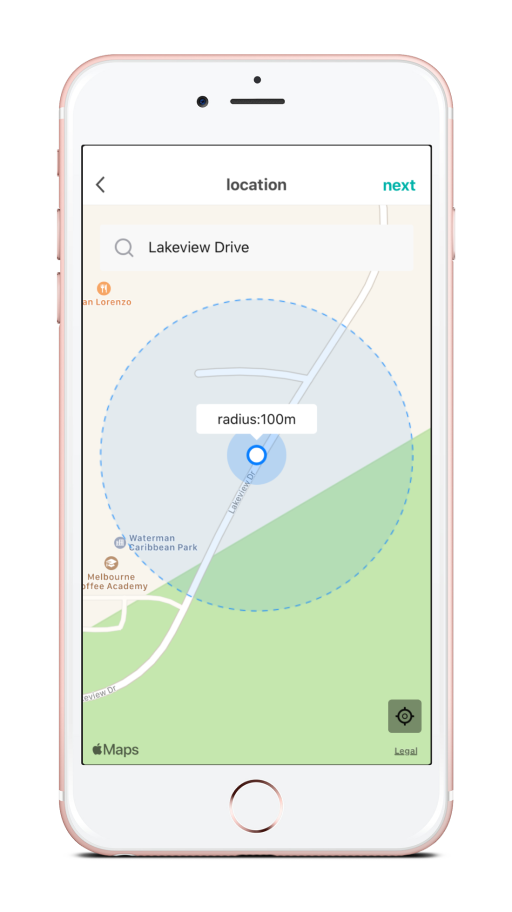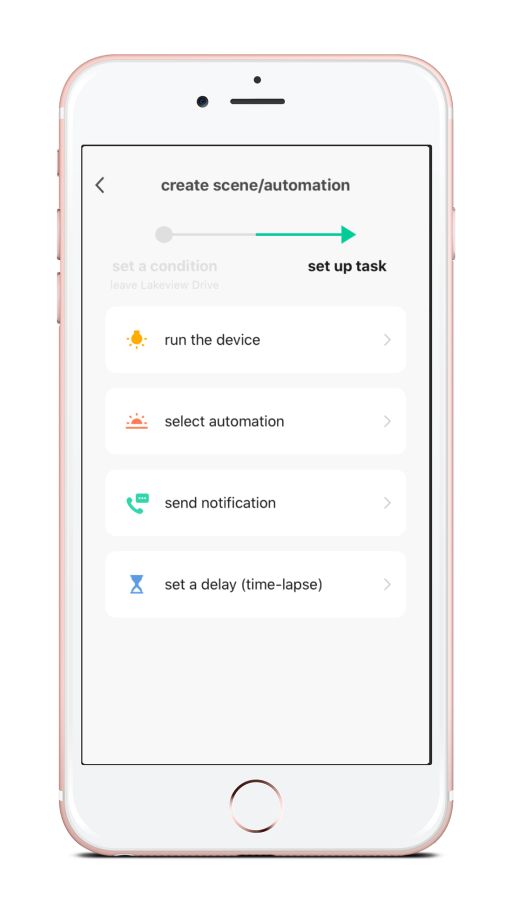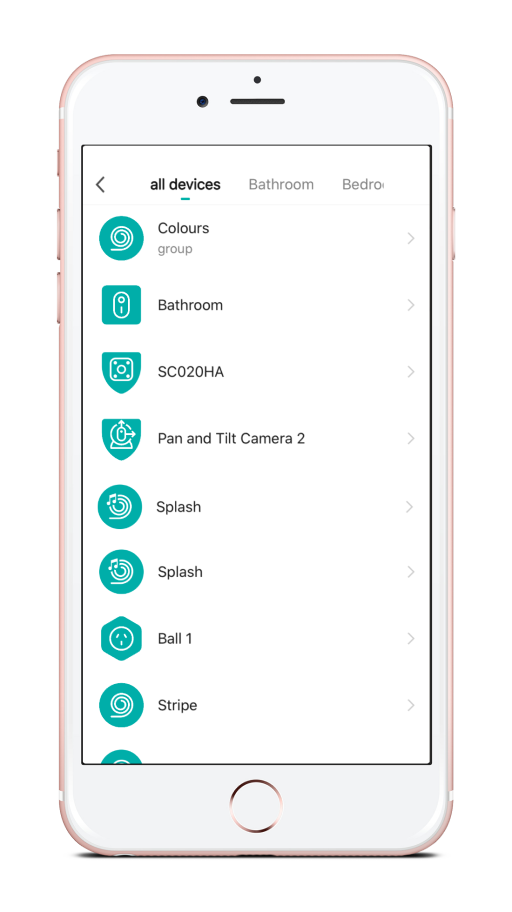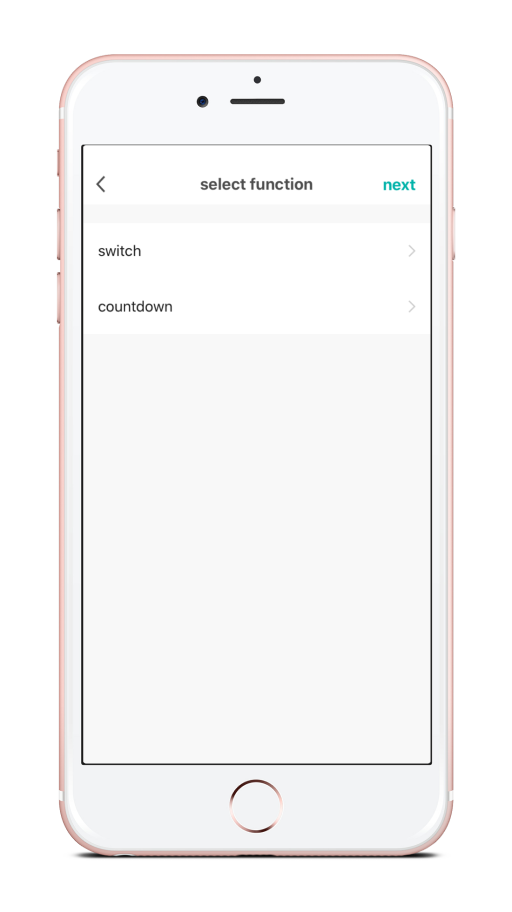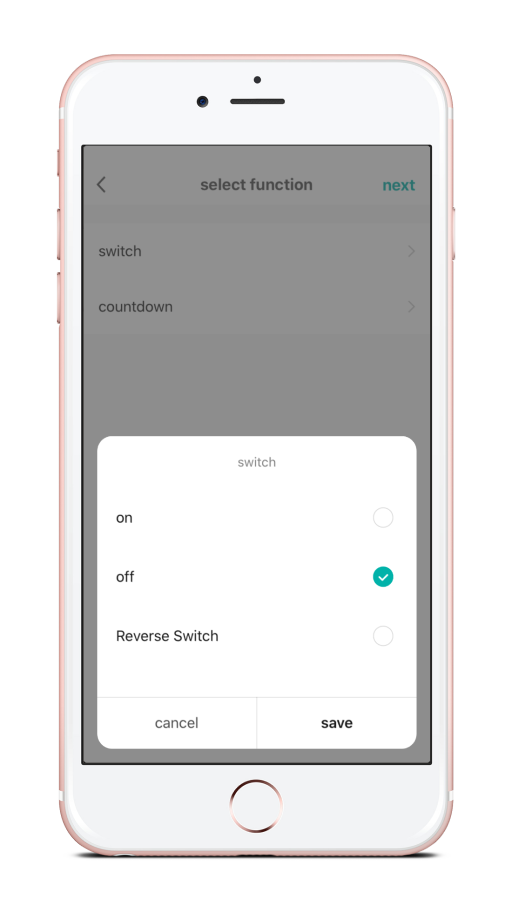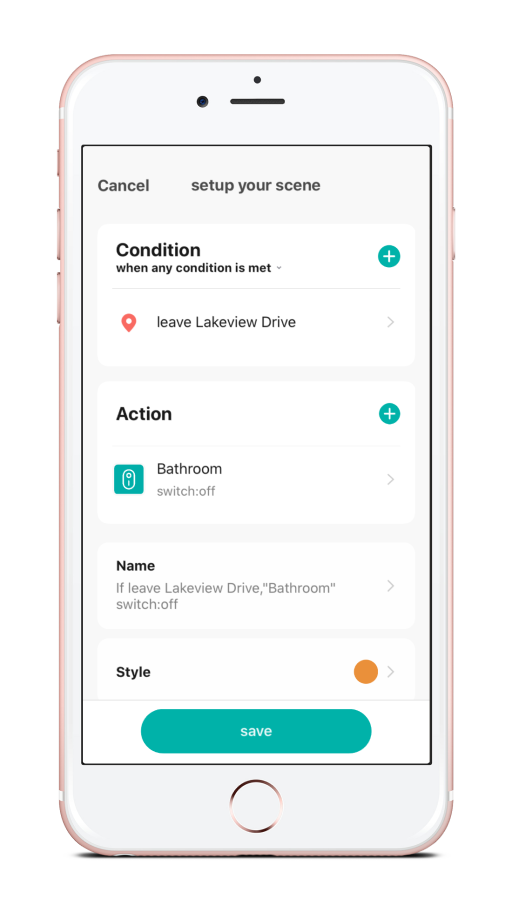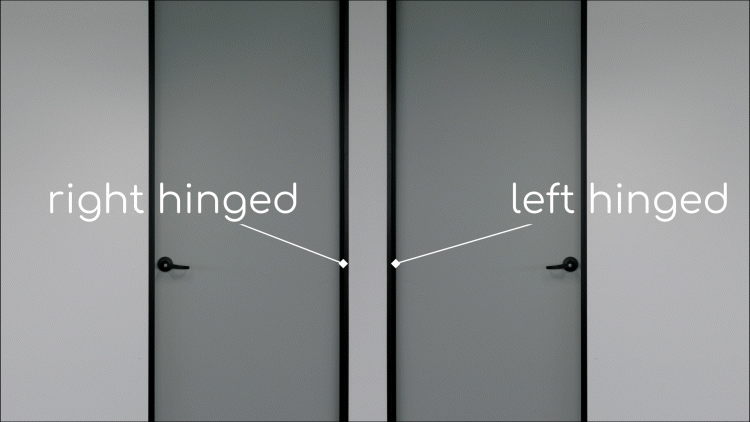Automation from your location
Use arriving or leaving a location to automate your device actions
Use an automation to control your devices when you are arriving or leaving a location
- To create an automation, tap the menu icon . Alternatively, tap the ‘+’ button in the scenes section on the dashboard.
- Select ‘Scenes and Automation’ and then select +
- Tap ‘when location changes‘ then follow the on-screen prompts to enable the Grid Connect app access to your location via your phone.
- Tap ‘when leaving a place’ or ‘when arriving at a place‘ depending on whether you’d like your departure or your arrival to trigger the automation.
- Check the location shown on the screen matches the location you’d like to use to trigger the automation. Swipe the map to adjust the location, pinch together or spread to adjust the trigger radius from 100m up to 937m. Tap ‘next’ when you are ready to proceed.
- Tap ‘run the device’ then select the device you’d like to action when the automation is triggered. Different devices can do different things in automations.
- Tap the + icon beside ‘action’ to add more device actions. You can add up to 200!
- Create a name to identify your automation. This makes it easy to identify in your automation list. Adjust the ‘activate period’ if you only want the automation happening at certain times of day – either a clock time or relative to sunrise/sunset.
- Tap ‘save’ to finish your automation.