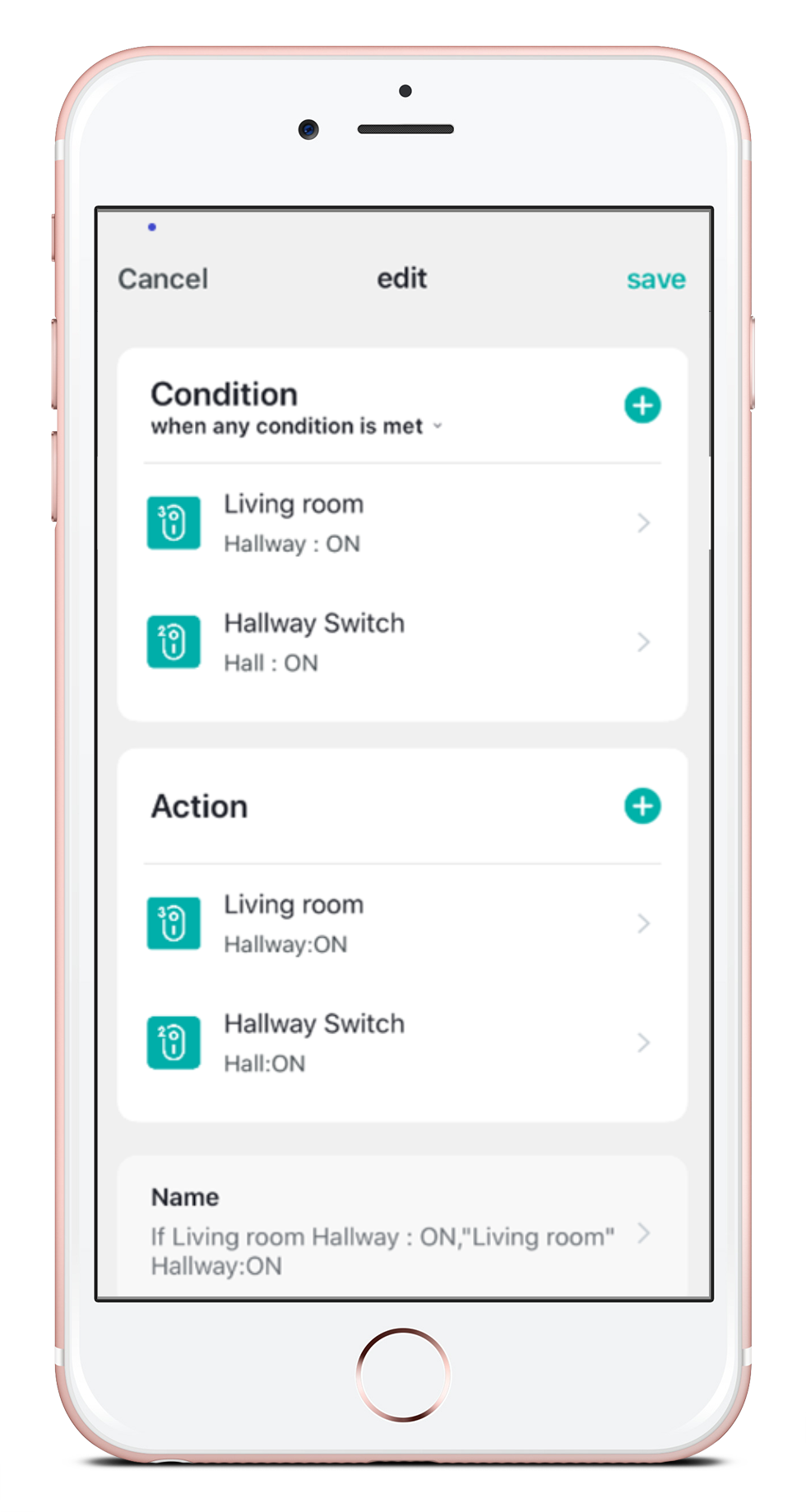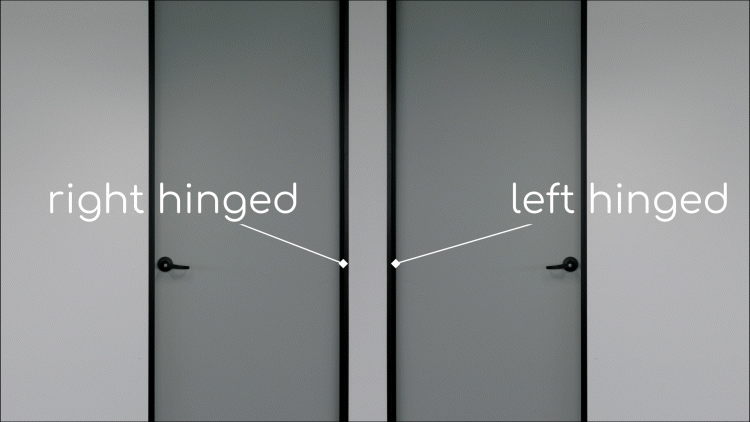Multi-way switching via automation
Automations can be used to create multi-way switches. In this setup the input is connected to one switch only, the others are powered but left without an input.
This means there are no strapper cables running between the switches within the circuit, rather one is connected to the load with the others connected wirelessly via automation.
You will need two automations, one to turn on all of the switches when any is selected and the other to turn off all of the switches when any is selected.
Once you’ve had your switches installed by a licensed electrician you can set-up your multi-way switches.
- Make sure all the products in the multi-way are paired to the Grid Connect app
- Tap the menu icon ≡ (top left)
- Select ‘scenes and automation’
- Tap the + icon at the bottom right of the screen
- Select ‘when device status changes’
- Select one of the switches in the multiway-circuit > select the individual switch > ‘on’
- Select ‘run the device’
- Select the same device as you did at step 6 > select the individual switch > ‘on’ > ‘save’ > ‘next’
- Tap the + icon beside ‘condition’ > ‘when device status changes’
- Select the second switch in the multi-way circuit > select the individual switch > ‘on’
- Tap the + icon beside ‘action’ > ‘run the device’
- Select the same device as at step 10 > select the individual switch > ‘on’ > ‘save’ > ‘next’
- Repeat steps 10-12 for any other switches that are involved in the multiway circuit
- Make sure that below ‘condition’, ‘when any condition is met’ is selected
- Adjust the name of the automation (optional) then ‘save’
- Repeat steps 2-15 for another automation, this time for all of the switches to be ‘off’
- Test that the automation works. Contact our customer service team with any enquiries