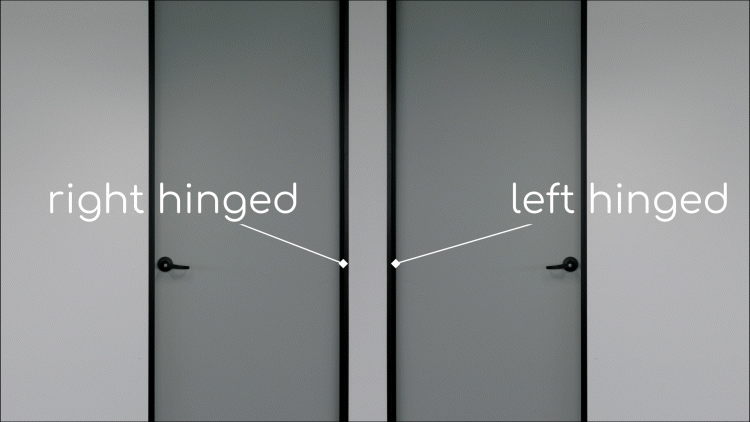Pairing Your Devices
Each Grid Connect product contains a smart module within the circuitry that enables that product to pair with the Grid Connect app through your home router. Once paired, your smart products can be monitored and controlled from anywhere, provided you have either Wi-Fi or mobile data enabled on your iOS or Android device.
To pair your product with the app, make sure you have downloaded and installed the Grid Connect app from the Play store [Android] or App store [iOS]. You will need to create a new account, or login using an existing account. Make sure you have the Wi-Fi network name and password available for the network that you’d like your Grid Connect product to pair with, and that the smart phone you are using to pair the product is connected to this network. After the pairing process is complete, you won’t need to be on this network to control your Grid Connect products.
Note: the below instructions are for general reference only. For device specific instructions go to our downloads page or contact our customer service team.
Ensure the Grid Connect device you would like to pair is powered. Using your smart phone or tablet, tap the ‘plus (+)’ button on the bottom right hand side of the app dashboard.
Select the relevant category below based on your product.
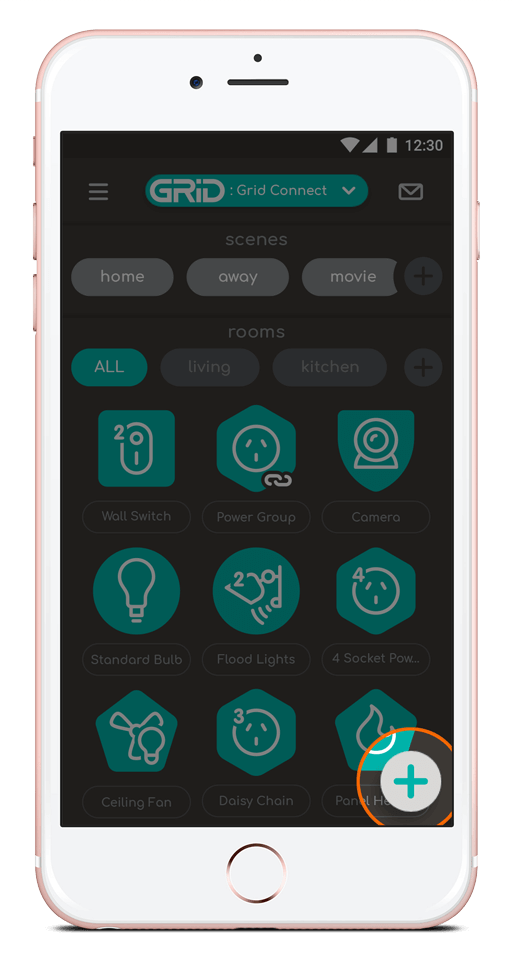
Power
This includes products such as plug-in sockets and power boards.
To enter pairing mode, hold down the power button on the product for 5 seconds, or until the LED indicator starts rapidly flashing (approximately twice per second). Your product is now in pairing mode.
Tap the ‘indicator is blinking rapidly’ prompt in the app and follow the on-screen prompts.
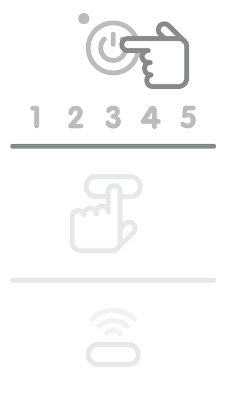
Wiring Accessories
This includes hardwired products such as wall switches and power points.
To enter pairing mode, hold down one of the switches on the product for 5 seconds, or until the LED indicator starts rapidly flashing (approximately twice per second). Your product is now in pairing mode.
Tap the ‘indicator is blinking rapidly’ prompt in the app and follow the onscreen prompts.
Note: To pair dimmer switches please refer to the instructions included with the product
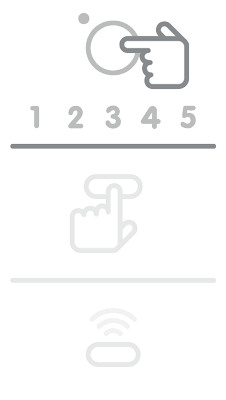
Lighting
This includes lighting products such as globes, ceiling lights and downlights.
To enter pairing mode, turn the product on at the wall switch or rocker switch, depending on which one your lighting product is connected to.
Turn the power OFF then ON again 3 times. The light will start blinking or pulsing rapidly, which means your product is now in pairing mode.
Tap the ‘indicator is blinking rapidly’ prompt in the app and follow the onscreen prompts.
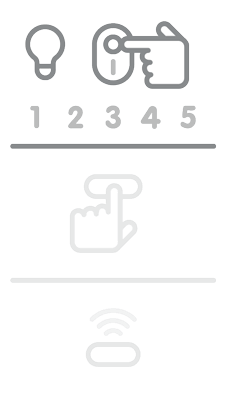
Security
This includes video door bells as well as security cameras.
Press and hold the reset button on the product. You may need to use a reset pin depending on your product.
Tap the ‘ready to pair’ prompt in the app, then confirm your Wi-Fi network and password. Tap ‘continue’.
The app will generate a QR code. Hold this QR code in front of the camera of the security device you are trying to pair until you hear a beep from the product.
Tap the ‘heard the beep’ prompt and follow the onscreen prompts.
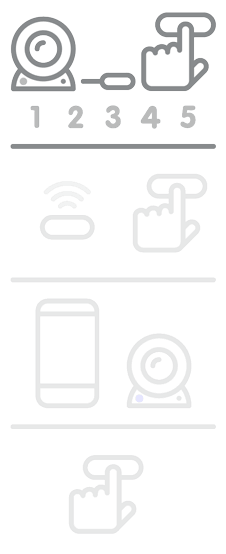
Climate
This includes heating and cooling products.
Pairing instructions vary depending on your product model number. Please refer to the instructions included with the product or contact our customer service team.