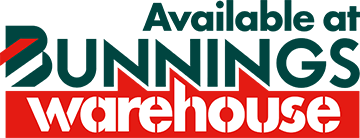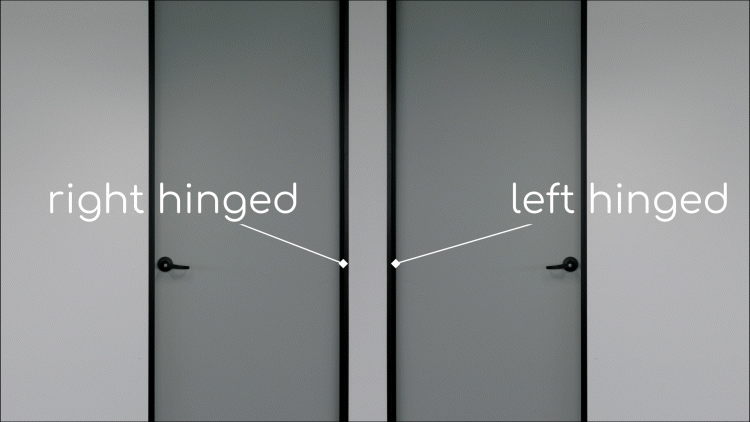Keep your home safe and secure with our DIY smart security suite. Our locks send alerts to your phone to provide you with peace of mind of knowing who is accessing your home, and when. Keep an eye out for our expanding range and have reassurance that all of the products are easily accessible within the one app.
Make forgetting your keys a problem of the past with a range of access methods including passcodes, fingerprint authentication and RFID tags.

DL017HA
Fingerprint deadbolt

DL031HA
Fingerprint entrance

DL033HA
Bluetooth Fingerprint

DL021HA
Fingerprint door handle

DL011HA
Bluetooth Deadbolt Controller


59200GBLK
Fingerprint entry lock

59100GBLK
Fingerprint entry lock
Fingerprint door handle
The Orion smart bluetooth fingerprint door handle lock (DL021HA) is a great DIY smart security solution that lets you go keyless. Ideal for internal garage doors, home offices, secure storage or more privacy. Use the fingerprint scanner, app or physical key for entry and enhanced control of who can unlock your door and when. Grid Connect provides the peace of mind you’ve been looking for at an affordable price . This lock uses bluetooth to connect directly to your phone – want control from anywhere? No worries, the Grid Connect Bluetooth Hub (sold separately) will make this happen.


Includes physical key
You can still unlock your door the traditional way, but with Grid Connect you get the ultimate flexibility of unlocking your door in different ways.

Long lasting batteries
Batteries will last many months, with low battery alerts to remind you when you need to change them. Don’t worry if you forget, you can use a power bank to provide temporary power to let you back in again.

Durable materials
Extensive testing on the durability of all components including the fingerprint sensor, locking mechanism and housing to ensure you have peace of mind that your lock is going to withstand the tests of time.

Replaces most door handles
Fits a standard 54mm door handle cut-out. This size is used in the vast majority of Australian homes making it easy for a quick DIY project.

Fingerprint access
Hard to misplace, your fingerprint is a secure way to control access to your home. You can set different users (and different fingerprints for each user) to make sure that you can always get in when you need to.

Want control from anywhere?
Out of the box the handle will pair directly with your phone, through the Grid Connect app. To control, and check-in on your lock from anywhere or use voice control add the Grid Connect Bluetooth hub (sold separately).
Fingerprint Deadbolt
The Orion Smart Wi-Fi Fingerprint Deadbolt (DL017HA) is a great DIY smart security solution that lets you go keyless. Don’t worry about fumbling around your bag or car console, kids misplacing keys during the school day or forgetting to grab the spare key for your incoming guests. With a variety of entry options and enhanced control of who enters your home and when, Grid Connect provides the peace of mind you’ve been looking for at an affordable price. It connects to the app using your home Wi-Fi network so no need to purchase an additional hub/gateway/bridge to check your lock’s history when you’re away from home. Not sure if you want a smart door lock? Don’t worry, this product functions as a traditional digital door lock as well.
Want to see who is at your door before you let them in? Grid Connect includes a wide range of both indoor and outdoor cameras that appear in the same Grid Connect app making it easy to see who is at your door and then let them in.


Includes physical key
You can still unlock your door the traditional way, but with Grid Connect you get the ultimate flexibility of unlocking your door in different ways.

Fingerprint access
Hard to misplace, your fingerprint is a secure way to control access to your home. Go for walks with the family without having to worry losing your keys in the playground.

Passcode access
Set both permanent and temporary access codes, or use the ‘quick code’ function to generate a code that lasts for 5 minutes. You can also request an unlock, this is ideal if your guests arrive at your home before you do!

Durable materials
Extensive testing on the durability of all components including the latch, locking mechanism, touch pad and housing ensure you have peace of mind that your lock is going to withstand the tests of time.

Replaces most Australian deadbolts
Fits a standard 54mm deadbolt cut-out. This size is used in the vast majority of Australian homes making it easy for a quick DIY project.

Access tags included
Prefer a physical tag? Not a problem. 4 RFID tags come with the product. RFID tags require less dexterity compared to keys making them easy for everyone, including kids, to use.

Long lasting batteries
Batteries will last many months, with low battery alerts to remind you when you need to change them. Don’t worry if you forget, you can use a power bank to provide temporary power to let you back in again.

Installation & Setup Guide
After the installation process setup different users to share access and know exactly who has entered your home, and when. Watch the video below to see just how easy the DIY installation process is.
Help!
Is your deadbolt not staying locked as it should?
Need help setting up users?
There are 3 easy steps to set-up users on the Grid Connect Orion Wi-Fi fingerprint deadbolt. Make sure you’ve already set up your lock from demo mode before starting this quick guide. Click here for instructions on how to do this.
Set your fingerprint, tag or code access on the lock
Wake up the lock
Enter 1# to enter admin menu
Use your admin entry (this was set when you first setup the lock) to continue.
Enter 1 to go to user management
Enter 2 to add a regular user, or 1 to add an admin user
Select a user number for your new regular user or generate one automatically by pressing #
Now pick the type of access you’d like to add:
Press 1 to add a fingerprint, 2 to add a tag or 3 to add a code
Listen to the prompts from the lock to complete setting up your new user.
Regular Users can unlock the lock. Each lock can have up to 295 users. Each type of entry (fingerprint, code and tag) counts as single user.
Admins can adjust settings on the lock, add or remove users and pair the lock to the Grid Connect app. Each lock can have up to 5 admins.

Confirm your user number
To set up the user in the app you will need the user number. Not sure what your use number is? Use the fingerprint, tag or code to unlock the lock and listen for the 3 digit user number announced by the lock. This is the user number for that fingerprint, tag or code.
You can also see the user number for an unknown user in the history section of the app. Tap on the user icon to set-up that user number with an existing or new user in the Grid Connect app.
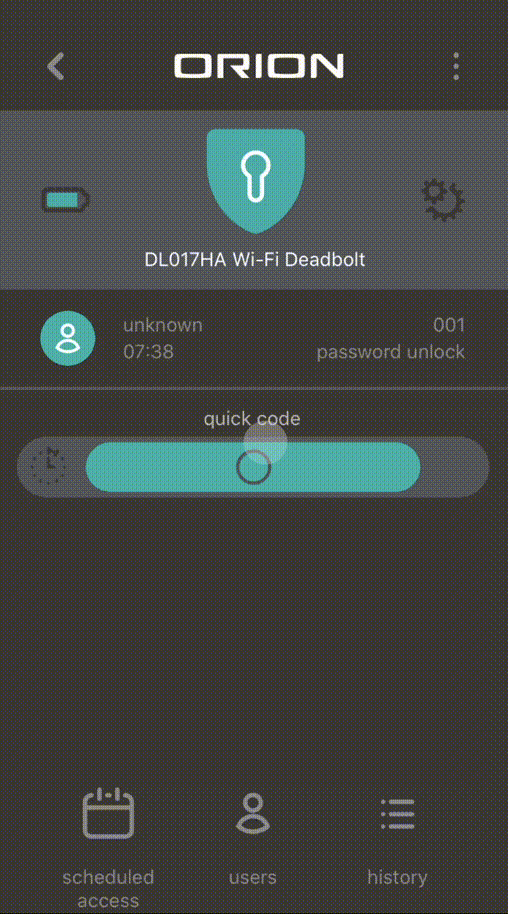
Link your user number with a user in the Grid Connect app
Now that you’ve set your fingerprint, code or tag (or all 3!) on the lock you are ready to link those user numbers to a user in the Grid Connect app. This will mean you know exactly who is using your door, and when.
Open the lock in the Grid Connect app and select ‘users’ at the bottom of the screen
Tap + to create a new user or tap app users or primary users to view existing users
Tap + beside fingerprint, code or tag then enter the user number
Select ‘save’
Each user in the Grid Connect app can have multiple fingerprints, codes and tags assigned to them in the app

What is an app user?
An app user is someone who can view your lock in their Grid Connect app. This means they can view the unlock history and adjust users in the Grid Connect app.
What is a primary user?
A primary user is someone who can unlock the lock via their fingerprint, tag or code and will appear in the history log but will not have access to the lock in the Grid Connect app.
What is an unknown user?
An unknown user is someone who has been set-up with a fingerprint, code or tag on the lock but hasn’t assigned that user number to either an app or primary user in the Grid Connect app. Tap on an unknown user in the history log to set them up as either a primary or app user so you know exactly who is unlocking your door.
What is an unlock alert?
Do you want to get notified by the Grid Connect app when a particular user unlocks your door? This is ideal to track when kids come home from school, or a guest has arrived. Open the app or primary user in the Grid connect app, tap on the user number then toggle the unlock alert option (don’t forget to save). The unlock alert must be set for each user number you’d like to receive a notification about.
Need to reset your DL017HA?
If you can’t remember your admin password you need to do a hard reset. This is done from the inside of the door. Watch our video guide for help. This is not required to link the lock to a different Grid Connect account or if you’ve changed your Wi-Fi network or password. For pairing mode press 2# then provide your admin password.
Fingerprint Entrance Lock
The bluetooth Orion Smart Fingerprint Entrance Lock (DL033HA) is a great DIY smart security solution that lets you go keyless. Don’t worry about fumbling around your bag or car console, kids misplacing keys during the school day or forgetting to grab the spare key for your incoming guests. With a variety of entry options and enhanced control of who enters your home and when, Grid Connect provides the peace of mind you’ve been looking for at an affordable price. It connects to the app using your phone’s bluetooth making sure for quick and reliable connection. The lock can also connect via your home Wi-Fi network (use the hub – included with the product) to check your lock’s history when you’re away from home.
Want to see who is at your door before you let them in? Grid Connect includes a wide range of both indoor and outdoor cameras that appear in the same Grid Connect app making it easy to see who is at your door and then let them in.


Includes physical key
You can still unlock your door the traditional way, but with Grid Connect you get the ultimate flexibility of unlocking your door in different ways.

Fingerprint access
Hard to misplace, your fingerprint is a secure way to control access to your home. Go for walks with the family without having to worry losing your keys in the playground.

Passcode access
Set either permanent or temporary access codes for people who will be using your lock outside your family. You can also request an unlock, this is ideal if your guests arrive at your home before you do!

Durable materials
Extensive testing on the durability of all components including the latch, locking mechanism, touch pad and housing ensure you have peace of mind that your lock is going to withstand the tests of time.

Replaces many Australian locks
Replaces many Australian locks fitting a standard 54mm diameter cut-out. This size is used in the vast majority of Australian homes making it easy for a quick DIY project.

Access tags included
Prefer a physical tag? Not a problem. 4 RFID tags come with the product. RFID tags require less dexterity compared to keys making them easy for everyone, including kids, to use.

Long lasting batteries
Batteries will last many months, with low battery alerts to remind you when you need to change them. Don’t worry if you forget, you can use a power bank to provide temporary power to let you back in again.

Control from anywhere - included
After installation the lock will pair directly with your phone, through the Grid Connect app. To control, and check-in on your lock from anywhere or use voice control pair the Grid Connect Bluetooth hub (included in the box).
Fingerprint Entrance Lock
The Orion Smart Wi-Fi Fingerprint Entrance Lock (DL031HA) is a great DIY smart security solution that lets you go keyless. Don’t worry about fumbling around your bag or car console, kids misplacing keys during the school day or forgetting to grab the spare key for your incoming guests. With a variety of entry options and enhanced control of who enters your home and when, Grid Connect provides the peace of mind you’ve been looking for at an affordable price. It connects to the app using your home Wi-Fi network so no need to purchase an additional hub/gateway/bridge to check your lock’s history when you’re away from home. Not sure if you want a smart door lock? Don’t worry, this product functions as a traditional digital door lock as well.
Want to see who is at your door before you let them in? Grid Connect includes a wide range of both indoor and outdoor cameras that appear in the same Grid Connect app making it easy to see who is at your door and then let them in.


Includes physical key
You can still unlock your door the traditional way, but with Grid Connect you get the ultimate flexibility of unlocking your door in different ways.

Fingerprint access
Hard to misplace, your fingerprint is a secure way to control access to your home. Go for walks with the family without having to worry losing your keys in the playground.

Passcode access
Set either permanent or temporary access codes for people who will be using your lock outside your family. You can also request an unlock, this is ideal if your guests arrive at your home before you do!

Durable materials
Extensive testing on the durability of all components including the latch, locking mechanism, touch pad and housing ensure you have peace of mind that your lock is going to withstand the tests of time.

Replaces many Australian locks
Replaces many Australian locks fitting a standard 54mm diameter cut-out. This size is used in the vast majority of Australian homes making it easy for a quick DIY project.

Access tags included
Prefer a physical tag? Not a problem. 4 RFID tags come with the product. RFID tags require less dexterity compared to keys making them easy for everyone, including kids, to use.

Long lasting batteries
Batteries will last many months, with low battery alerts to remind you when you need to change them. Don’t worry if you forget, you can use a power bank to provide temporary power to let you back in again.

Installation & Setup Guide
After the installation process setup different users to share access and know exactly who has entered your home, and when. Watch the video below to see just how easy the DIY installation process is.
Help!
Is your entrance lock not locking and unlocking as it should?
Need help setting up users?
There are 3 easy steps to set-up users on the Grid Connect Orion Wi-Fi fingerprint entrance lock. Make sure you’ve already set up your lock from demo mode before starting this quick guide. Click here for instructions on how to do this.
Set your fingerprint, tag or code access on the lock
Wake up the lock
Enter *# to enter admin menu
Use your admin entry (this was set when you first setup the lock) to continue.
Enter 2 to add a regular user, or 1 to add an admin user
Enter 1 to add a new user, then decide which of the 3 types of entry you’d like to set-up
Option 1: to add a code, enter it in the keypad followed by #
Option 2: to setup a fingerprint place your finger on the fingerprint sensor
Option 3: to setup a tag place the tag on the centre of the keypad
Listen to the prompts from the lock to complete setting up your new user.
Regular Users can unlock the lock. Each lock can have up to 90 users. Each type of entry (fingerprint, code and tag) counts as single user.
Admins can adjust settings on the lock, add or remove users and pair the lock to the Grid Connect app. Each lock can have up to 10 admins.

Confirm your user number
To set up the user in the app you will need the user number. Not sure what your use number is? Use the fingerprint, tag or code to unlock the lock and listen for the 3 digit user number announced by the lock. This is the user number for that fingerprint, tag or code.
Link your user number with a user in the Grid Connect app
Now that you’ve set your fingerprint, code or tag (or all 3!) on the lock you are ready to link those user numbers to a user in the Grid Connect app. This will mean you know exactly who is using your door, and when.
Open the lock in the Grid Connect app and select ‘users’ at the bottom of the screen
Tap + to create a new user or tap app users or primary users to view existing users
Tap + beside fingerprint, code or tag then enter the user number
Select ‘save’
Each user in the Grid Connect app can have multiple fingerprints, codes and tags assigned to them in the app

What is an app user?
An app user is someone who can view your lock in their Grid Connect app. This means they can view the unlock history and adjust users in the Grid Connect app.
What is a primary user?
A primary user is someone who can unlock the lock via their fingerprint, tag or code and will appear in the history log but will not have access to the lock in the Grid Connect app.
What is an unknown user?
An unknown user is someone who has been set-up with a fingerprint, code or tag on the lock but hasn’t assigned that user number to either an app or primary user in the Grid Connect app. Tap on an unknown user in the history log to set them up as either a primary or app user so you know exactly who is unlocking your door.
What is an unlock alert?
Do you want to get notified by the Grid Connect app when a particular user unlocks your door? This is ideal to track when kids come home from school, or a guest has arrived. Open the app or primary user in the Grid connect app, tap on the user number then toggle the unlock alert option (don’t forget to save). The unlock alert must be set for each user number you’d like to receive a notification about.
Product not pairing?
Pairing mode lasts 60 seconds. Don’t worry, if you weren’t able to pair in that time you can put the lock back into pairing mode when you are ready with your Wi-Fi details.
Wake the keypad, press *#, confirm your admin password then press 1,3 & 2. The 5 key will flash to indicate the lock is ready to pair.

Tip
Enabling access to Bluetooth for the Grid Connect app will help for speedy pairing
Fingerprint mortice lock
Demonstrating Lemaar’s Artistry in Door Furniture, the new Rectangle smart lock features five entry options. With a stainless steel mortice for additional security, the new rectangle smart lock by Lemaar Vision Electronics will make a statement at the entrance to your home. Also available in radius variant.


artistry in door furniture
A fashionable smart lock for Australian smart homes

secure your home
Stainless steel mortice for additional strength and security

competitively priced
A great value smart mortice lock with multiple smart features.

multiple smart functions
Compatible for app control via Grid Connect as well as featuring 5 entry options including fingerprint entry, a message display screen and illuminated keypad.

DIY installation
Straight forward mortice installation. Follow the installation video for new doors or retrofit video to replace an existing lock

complete solution
To achieve the same design and finish throughout, match the rectangle smart lock with the Metz passage and privacy levers
Deadbolt Controller
The Orion smart bluetooth deadbolt controller is a versatile smart lock solution that can be used with existing single-cylinder deadbolts. Most smart lock solutions are unsuitable for rentals or small businesses that wish to keep their existing deadbolt and keys, but not with the Orion smart bluetooth deadbolt controller. The smart technology incorporated in the unit can not only lock or unlock the door via the app, but it can also tell you if the door is open or closed, locked or unlocked (requires hub, sold separately) for the ultimate peace of mind.
Want to see who is at your door before you let them in? Grid Connect includes a wide range of both indoor and outdoor cameras that appear in the same Grid Connect app making it easy to see who is at your door and then let them in.


Use your existing keys
Rather than replacing your entire lock, the deadbolt controller only replaces the inside part of your existing deadbolt. This means existing keys can still be used to unlock or lock the door as well as the controller.

Versatile control
You can use the button to lock or unlock the controller from the inside – don’t worry, if you forgot to change the batteries (the app will let you know in advance) you can still turn the controller and use the existing keys.

Want control from anywhere?
Out of the box the controller will pair directly with your phone, through the Grid Connect app. To control, and check-in on your lock from anywhere or use voice control add the Grid Connect Bluetooth hub (sold separately).
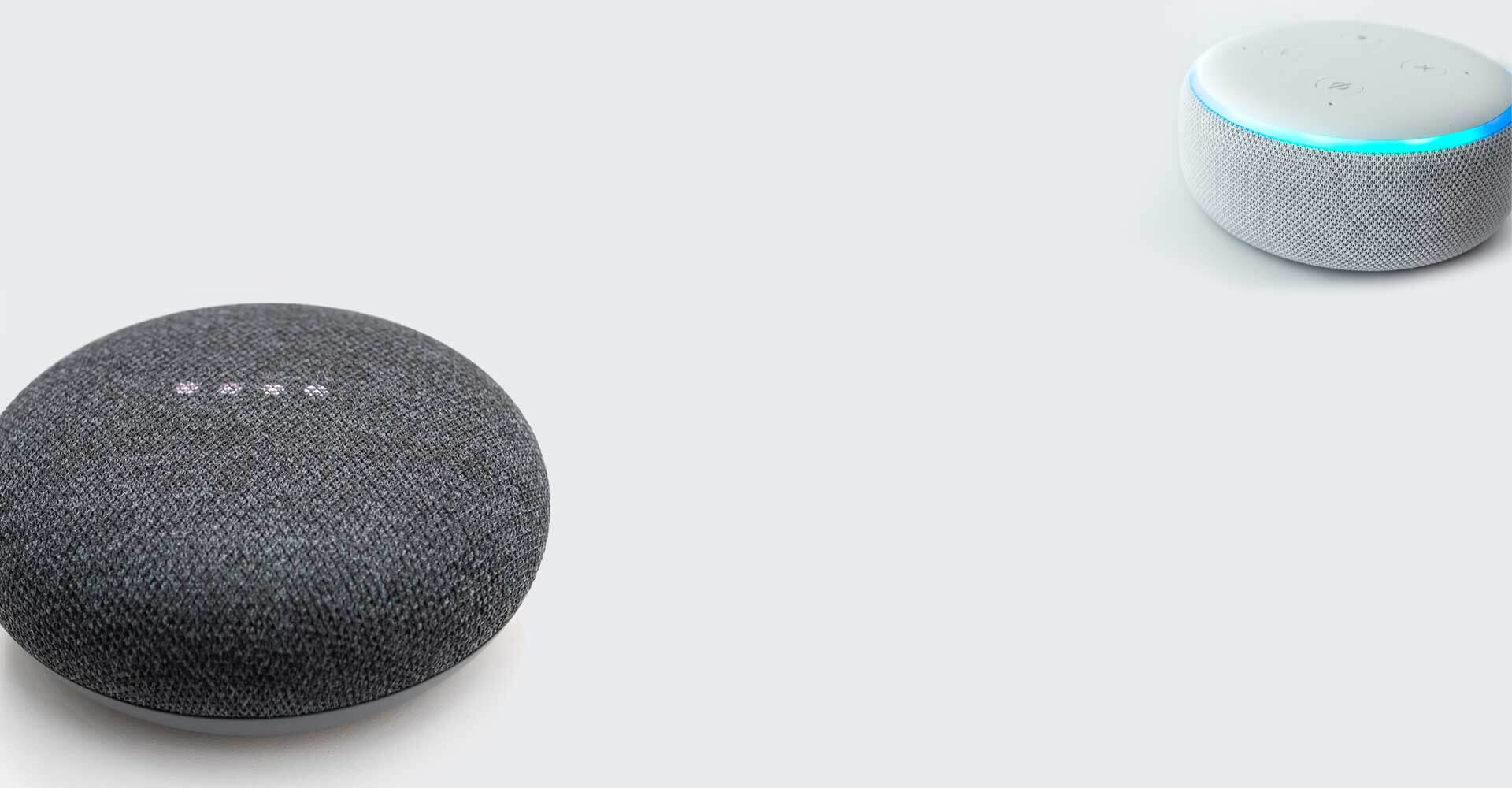
Secure voice control
Using a pin, set in the app, you can also unlock your lock with voice control – so many different ways to control your lock. Voice control is useful if you want to let someone in but can’t seem to find your phone. Requires Grid Connect Bluetooth hub (sold separately).

Unlock via the app
Use the app to lock or unlock the door. Auto-lock can also be set so the door locks after its been closed, automatically. Unlike other products on the market and in the Grid Connect range, this product checks the door is closed before locking, just in case.
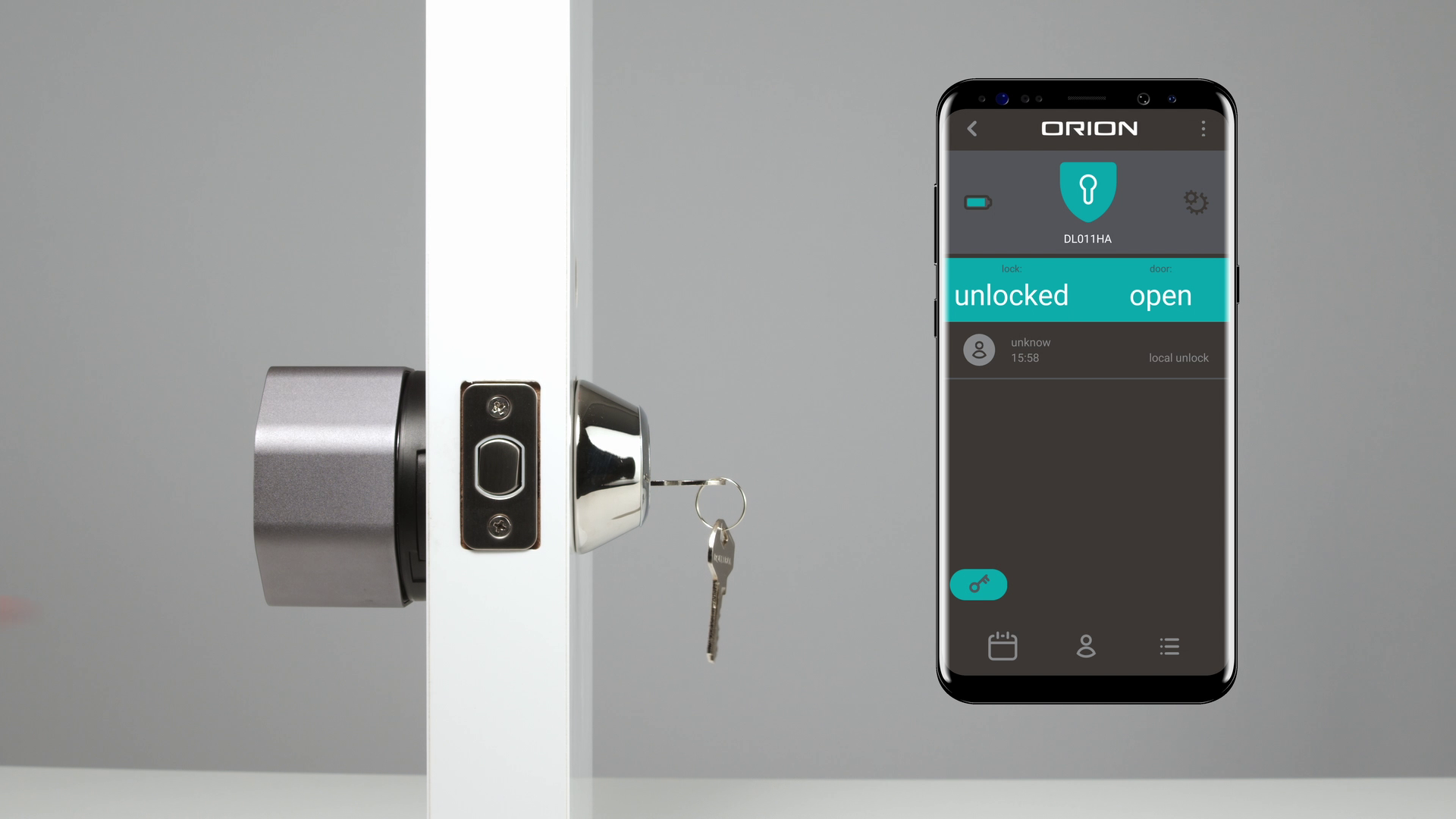
Is my door open?
Technology built inside the controller can not only tell you whether the lock is locked or unlocked, but also whether the door is opened or closed. To access this feature when outside of bluetooth range of the lock you will need the hub.

Easy DIY installation
Includes multiple adaptors so it is compatible with many different spindle types. The adjustable plate accommodates different screw spacings for compatibility with many Australian single-cylinder deadbolts.

Installation & Setup Guide
After the installation process setup different users to share access and know exactly who has entered your home, and when. Watch the video below to see just how easy the DIY installation process is.
Fingerprint Padlock
The Orion Smart bluetooth fingerprint padlock (DL101HA) is a great DIY smart security solution that lets you go keyless. Specifically designed for use either around the home (such as garages, gates and lockers) or when you are out and about (such as bike chains, storage containers and lockers) it removes the need to carry (and not lose) keys.


App unlock
Within bluetooth range of the padlock? Unlock the padlock using the Grid Connect app by simply swiping right on the padlock device page. Remember that whilst the app can unlock the padlock, you still need to lock it once you are done.

Weather proof
This padlock is designed for outdoor use. It is IP65 which means it will resist dust ingress (making it ideal for worksites or garages) and low-pressure jets of water (making it ideal for being out in the rain).

Want control from anywhere?
Out of the box the padlock will pair directly with your phone, through the Grid Connect app. To unlock from anywhere use with the Grid Connect Bluetooth hub (sold separately for use in a sheltered location nearby). The range of the hub to the padlock varies depending on distance and surroundings.

Fingerprint access
Hard to misplace, your fingerprint is a secure way to control access to your lock. Your phone only needs to be within bluetooth range of the padlock when you set fingerprints, once they are set your phone can be on the other side of the world, your fingerprint will still be able to unlock the padlock.

Charge and go
There is an inbuilt lithium battery that keeps your padlock charged up and ready to go. To charge simply use a micro USB cord and power bank or adaptor. Don’t worry, you wont need to do this often.

Share access
Need someone else to access your padlock? Not a problem. Either set them up with a fingerprint, or share access via the Grid Connect app.
Product tip
Set at least 2 finger prints for each user, just in case. If you have a small cut or graze on your finger it may impact the ability of the padlock to verify you.



Need help setting up users?
Check out the steps below to quickly and easily manage who can access your padlock, and when.
There are 2 different types of users you can setup for your padlock, primary users and app users.
primary user: use the app to assign fingerprints so that you can track who is accessing your lock and when. Each user can have as many fingerprints assigned to them as you like.
app user: share access via the app so they can use fingerprints and the app to unlock the padlock. This will share access to any other Grid Connect products you have in that location, check that’s ok before setting up any app users.
Ensure the padlock is in bluetooth range of your phone. If in the app its showing as offline tap the unlock button, this will prompt your phone to try to connect to the padlock.
Tap on users then tap the + at the bottom right
Select primary user
Enter the user’s name > save> save
Tap on the new user from the user list then select fingerprint
Provide a name for the fingerprint then next
When you are ready to record the fingerprint to the padlock select tap to continue
Follow the prompts on the padlock to set the fingerprint
Your fingerprint has now been added. Use the + icon to add another fingerprint to that user
Ensure the padlock is in bluetooth range of your phone. If in the app its showing as offline tap the unlock button, this will prompt your phone to try to connect to the padlock.
Tap on users then tap the + at the bottom right
Select app user
Enter the users’ name and adjust the country
Enter their Grid Connect account, this is usually an email address but could also be a mobile number*.
Adjust the family role (users have access to the products in the location, administrators can adjust settings as well) Select save.
The new user needs to accept the invitation in their Grid Connect app. On their account tap the location bubble at the top of the screen then select the shared location.
Refresh the app if they don’t appear straight away in the user list.
Tap on the new user from the user list then select fingerprint
Provide a name for the fingerprint then next
When you are ready to record the fingerprint to the padlock select tap to continue
Follow the prompts on the padlock to set the fingerprint
The new fingerprint has now been added. Use the + icon to add another fingerprint to that user.
*Not sure what their Grid Connect account is? Open their Grid Connect app then tap on menu ≡ > profile and settings > personal information > account security. Their account will be listed.
Ensure the padlock is in bluetooth range of your phone. If in the app its showing as offline tap the unlock button, this will prompt your phone to try and connect to the padlock.
Tap on users then select the user who has the fingerprint you’d like to delete
Tap on the name of the fingerprint you’d like to delete
Tap delete access then confirm. The lock will beep to show that its updated its accepted fingerprint list.
To delete an app or primary user from the padlock you need to delete all fingerprints for that user first. Once that is done go to the main Grid Connect dashboard in the app (not the padlock page) and follow the below steps.
Tap on the menu icon ≡ then location and room setup
Select the location your padlock is in
You will see a list of home members. Find the user you’d like to remove and tap on their name
Tap remove member then confirm
User still appearing in your padlock user list after you’ve done the above? Make sure you’ve deleted all of their fingerprints (must be in range of the padlock) then open the user in the padlock user page then scroll down to ‘delete user’. You only need to do this step if you delete the user from the location and room setup section before removing all of their fingerprints.
Key safe
The Orion Smart bluetooth Key safe (DL111HA) is a great DIY smart security solution that lets you store keys and manage who can access them, securely. The shackle can be used to secure it to fences, chains and lock tabs or you can screw fix it to a secure surface. Make leaving keys beneath a mat or pot plant a thing of the past. With a range of code options, including codes that can be generated even when the key safe is out of range of the phone, securing keys or other valuables is easy.


Large safe box
75mm x 109mm x 28mm internal dimensions make this unit ideal for many different small items that you may want to secure. The carbon steel body is heavy-duty and durable. Recommended for storage of water proof items only.

Weather resistant
This key safe is designed for outdoor use. It is IP65 which means the keypad and electronics will resist dust ingress (making it ideal for worksites or garages) and low-pressure jets of water (making it ideal for being out in the rain).

Quick code
Need to get in fast? Quick codes can be generated for one off access. Your phone doesn’t need to be within range of the keysafe and the code will be active for around 5 minutes.

Passcode access
Set permanent or temporary access codes for people who will be using your lock outside your family. You can even set some temporary codes when you are out of range of the key safe.

App unlock
When you are in bluetooth range of the key safe unlock the key safe by simply swiping right on the key safe device page. Remember you still need to close it once you are done.

Want control from anywhere?
Out of the box the key safe will pair directly with your phone, through the Grid Connect app. To unlock from anywhere use the Grid Connect Bluetooth hub (sold separately).

Long lasting batteries
Batteries will last many months, with low battery alerts to remind you when you need to change them. Don’t worry if you forget, you can use a power bank to provide temporary power to let you back in again.
Need help setting up users?
Check out the steps below to quickly and easily manage who can access your key safe, and when.
There are 2 different types of users you can setup for your key safe, primary users and app users.
primary user: use the app to assign codes so that you can track who is accessing your lock and when. Each user can have multiple codes assigned to them.
app user: share access via the app so they can also use the app to unlock the key safe. This will share access to any other Grid Connect products you have in that location, check that’s ok before setting up any app users.
Set up to 30 codes across your users.
Ensure the key safe is in bluetooth range of your phone. If in the app its showing as offline tap the unlock button, this will prompt your phone to try to connect to the key safe.
Tap on users then tap the + at the bottom right
Select primary user
Enter the user’s name > confirm > confirm
Tap on the new user from the user list then select code unlock
Set the code, or use a random one, and provide a name for the code then tap done > confirm
Ensure the key safe is in bluetooth range of your phone. If in the app its showing as offline tap the unlock button, this will prompt your phone to try to connect to the key safe.
Tap on users then tap the + at the bottom right
Select app user
Enter the users’ name and adjust the country
Enter their Grid Connect account, this is usually an email address but could also be a mobile number*.
Adjust the family role (users have access to the products in the location, administrators can adjust settings as well) Select save.
The new user needs to accept the invitation in their Grid Connect app. On their account tap the location bubble at the top of the screen then select the shared location.
Refresh the app if they don’t appear straight away in the user list.
Tap on the new user from the user list then select code unlock
Set the code, or use a random one, and provide a name for the code then tap done > confirm
The new code has now been added. Use the + icon to add another code to that user.
*Not sure what their Grid Connect account is? Open their Grid Connect app then tap on menu ≡ > profile and settings > personal information > account security. Their account will be listed.
Ensure the key safe is in bluetooth range of your phone. If in the app its showing as offline tap the unlock button, this will prompt your phone to try and connect to the keysafe.
Tap on users then select the user who has the code you’d like to delete
Tap on the name of the code you’d like to delete
Tap remove access then confirm.

To delete a primary user make sure that the key safe is within bluetooth range of your phone and tap on the user you want to delete in the user list. Scroll down and select ‘remove user’. This will also remove all of their codes.
 To delete an app user make sure that the key safe is within bluetooth range of your phone. Delete all of the codes assigned to that user then follow the below steps:
To delete an app user make sure that the key safe is within bluetooth range of your phone. Delete all of the codes assigned to that user then follow the below steps:
Tap on the menu icon ≡ then location and room setup
Select the location your key safe is in
You will see a list of home members. Find the user you’d like to remove and tap on their name
Tap remove member then confirm
User still appearing in your key safe primary user list after you’ve done the above? Make sure you’ve deleted all of their codes (must be in range of the padlock) then open the user in the padlock user page then scroll down to remove user. You only need to do this step if you delete the user from the location and room setup section before removing all of their codes.
Need help setting up temporary codes?
Check out the different types of access codes, including ones that can be set up even when you are not in bluetooth range of your key safe. You can have one of each type of temporary code valid at any one time.
single use
This code type provides access to the key safe once. It needs to be set when the keysafe is in bluetooth range of the key safe. You can customise the 6-10 digit code, or generate one randomly. You can choose the time frame in which you want the code to work too.
random single use
This code type provides access to the key safe once. It can be set at anytime, even when out of range of the keysafe. The code is randomly generated and will work for 6 hours from when it’s created. This is ideal for when someone is needing access quickly and you aren’t on-site.
recurring
This code type provides unlimited access to the keysafe between the start and end time. It needs to be set when the key safe is in bluetooth range of the key safe. You can customise the 6-10 digit code, or generate one randomly.
random recurring
This code type provides unlimited access to the key safe between the start and end time. It can be set at anytime, even when out of range of the key safe. The code is randomly generated and needs to be used within 24 hours of being set. This is ideal for when someone is needing access quickly and you aren’t on-site.
clear random codes
Need to delete a random single use or random recurring code? This generates a clearing code which is entered into the key safe.