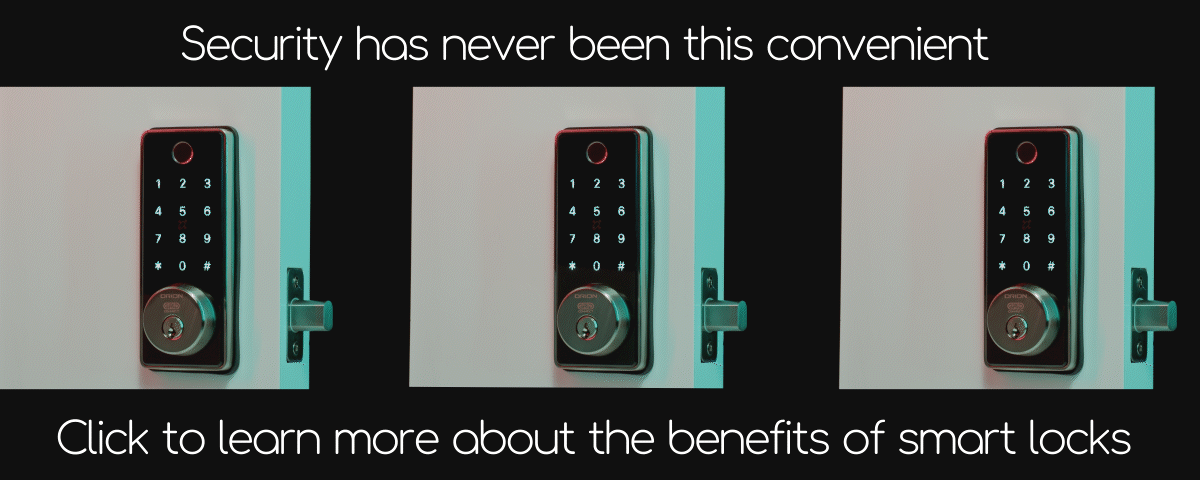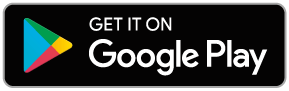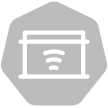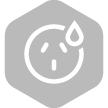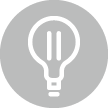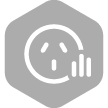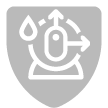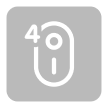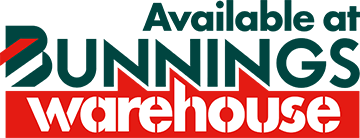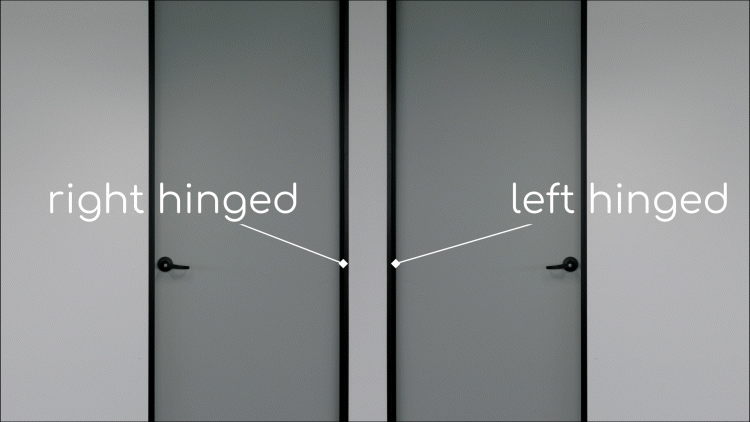Smart Home Support
Can’t find what you’re looking for?
Contact our customer service team at cs@arlec.com.au
Grid Connect App User Guides
Want to get the most out of your home automation system? Use the guides below to learn how to use key app features, optimise your device setup, and achieve the best possible home automation experience.
Unsubscribe from suggestions
Share control across multiple mobile devices and with other family members. You can customise which products you share and how much control each mobile device or person has.
my downlights wont group
Share control across multiple mobile devices and with other family members. You can customise which products you share and how much control each mobile device or person has.
Automation from your location
Trigger multiple actions (involving as many devices as you like) with a single tap.
Multi-way switching via automation
Navigate the app from the home screen, with easy access to all paired devices, customisation options and a wide range of advanced features to create your perfect setup.
Troubleshooting WiFi User Guide
Trouble pairing?
Most Grid Connect products connect directly to your home Wi-Fi router. There can be some settings within your router that need to be adjusted to enable your Grid Connect devices to be able to connect to your network
AP Mode Pairing
There are a few ways to get products to pair to the Grid Connect app. AP mode is the most reliable pairing. It is denoted by a slow [instead of fast] flash of the pairing indicator. Please note that camera products do not have an AP mode.
Pairing Your Devices
Get step-by-step instructions on how to pair a range of Grid Connect product types including power, switches, lighting and security devices.
Setting Timers
Grid Connect power and lighting products contain a range of timer options that make light work of automating a single product. Learn what functions are available and how they differ.
Sharing Control of Devices
Share control across multiple mobile devices and with other family members. You can customise which products you share and how much control each mobile device or person has.
Removing Devices
Learn how to remove a device from your smart home setup (don’t worry, you can add devices back at any time!)
How to Navigate the Grid Connect App
Navigate the app from the home screen, with easy access to all paired devices, customisation options and a wide range of advanced features to create your perfect setup.
How to Create Scenes
Trigger multiple actions (involving as many devices as you like) with a single tap.
How to Automate Your Devices
Have an action automatically take place when certain conditions are met, like your heater automatically turning on when the weather gets cold or your lights turning on when it starts getting dark.
Grouping Devices
Control multiple like-products at the same time with a single tap.
Creating Rooms
Assign products to rooms for better organisation and to easily find the device you’re looking for.
Creating Multiple Locations
Organise your products based on their location. Perfect for holiday homes and office spaces!
Accessing Device Information
View details on individual devices, such as device name, sharing status, and updates.
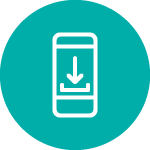
download
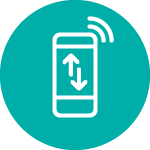
pair
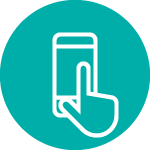
use
Connect in 3 easy steps
Download the free Grid Connect app to your smartphone or tablet, create an account then pair each smart product. We've got lots of info to help you get started. Click on the icons below to find out more about how Grid Connect can make your life easier.