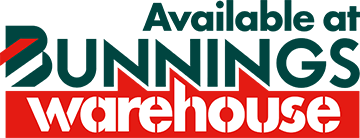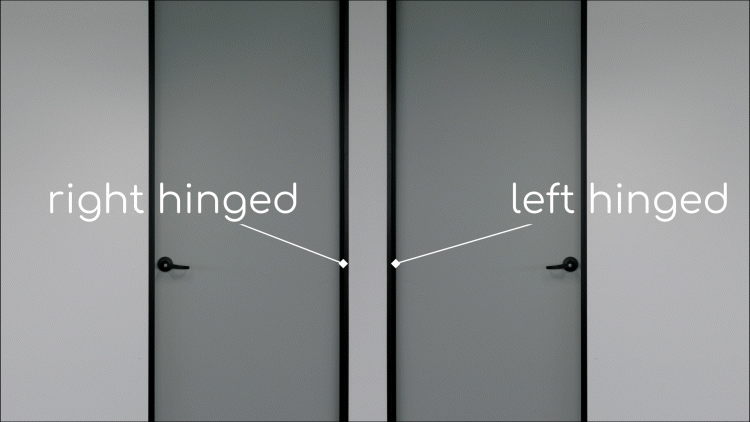Home Automation FAQs
Click to win the latest grid connect products
Whether you need a little help or simply have more specific needs, find answers to your questions here.
Adding and Removing Devices
What can I do if my Grid Connect device failed to pair?
Step 2: Check the password you entered is correct and the Wi-Fi network name matches the one your mobile is connected to.
Step 3: Check that your Grid Connect device is in pairing mode (the device indicator will blink rapidly). Contact our customer service team if you have difficulty pairing any products.
Step 4: Try pairing the device near the router to ensure you have a strong signal. You can also try using AP mode to pair your device.
Step 5: Check if the router has reached its device capacity. Disconnect a few devices from this Wi-Fi network and then retry the pairing process. Most routers can handle up to 30 connected devices, but this varies depending on the router.
If your connection problem persists, please contact the Arlec Customer Service team either via email to cs@arlec.com.au or call toll free 1300 267 168 (9am to 5pm Melbourne time from Monday to Friday AU or 0800 003 329 NZ).
Should my Grid Connect device and mobile phone be in the same room as the Wi-Fi router when pairing my devices?
No, pairing will occur as long as the Wi-Fi router signal is available. If you are unable to pair, move your smart phone and the device closer to the router to ensure adequate connectivity.
What is AP mode? How do I use AP mode to pair?
- Press and hold the power button on your Grid Connect device for 5 seconds. This will put the device in AP mode, and the power indicator should slowly blink.
- Tap ‘Add Device‘ inside the app and select ‘Device Type‘.
- In the top right-hand corner, tap ‘AP Mode Device‘
How do I remove a connected device?
- In the Grid Connect app, tap the device you wish to remove.
- Tap ‘Settings‘, then scroll to the bottom of the page and tap ‘Remove Device‘.
What will happen if another user pairs with my device?
If your already-paired device is paired by another user, that device will be removed from your list on the app. For more information on sharing access to your devices, click here.
Grid Connect App
What are the minimum device requirements for Grid Connect?
The lastest app can be installed on any mobile device that has either iOS 11.0 or higher or Android 6.0 or higher.
Does Grid Connect have any matter compliant product?
Matter is indeed on its way! Click here for more information.
How many devices can I control with the app?
You can control as many devices as you like, provided your Wi-Fi network allows you to. You can group multiple devices in ‘rooms’ within the app to manage them easily. Each account can have up to 20 locations, and each location can have up to 120 devices. Each location can have up to 20 rooms with up to 50 devices per room. Need more info on the capacity of Grid Connect? Contact our customer service team.
I entered my email to create an account but didn’t receive a verification code, what do I do next?
I forgot my password, can I reset it?
If you forget your password, tap ‘Forgot Password‘ on the login screen. Type in the email address or mobile phone number linked to your account, and a verification code will be sent to you. Enter this code into the app and follow the prompts to reset your password.
How can I control multiple devices at the same time?
Similar devices, such as multiple downlights, can be grouped. To create a group, select a device you would like to group. In the device settings, scroll until you see ‘Group Devices‘ and follow the prompts. We recommend only grouping products of the same type (e.g. downlights). Grouping different products can create errors due to the different controls available for each product type.
To control multiple different products, such as a ceiling light and powerboard, you can create a scene. To do this, select ‘Scenes and Automation‘ and follow the prompts.
How can I control devices from multiple smart phones?
You can share an already-paired device to another Grid Connect user account. This is useful if you’d like other users to control only some connected devices.
You can also log in to multiple mobile devices using your Grid Connect account. This is useful if you’d like other users to control all your Grid Connect devices.
Will my devices update as Grid Connect develops new functions?
We recommend keeping both the device firmware and the Grid Connect app up-to-date to ensure you have access to the latest functions. Sometimes new features become available after a device has been launched, if a device has the hardware to support new features we will release them to your device. Not all of the devices have the hardware to support some of the new features, but we release as much as we can to your products so you get the best experience from your Grid Connect products.
What is firmware, and how do I update it?
Firmware is the integrated system in all Grid Connect devices that allows remote control. Firmware updates are separate from the Grid Connect app.
To check or update your firmware, select your device and tap the settings icon on the right. Scroll until you see ‘Firmware Update‘.
My device is online, but I’m having trouble controlling it through the app.
The device may be disconnected from the power supply, but the app hasn’t yet identified that the device is offline. After a short period of time the app will update the status of the connected device. This can also happen if your product is on the edge of Wi-Fi range or if you have too many devices connected to your router. Contact our customer service team if you are not able to resolve this so that we can troubleshoot it for you.
Internet and Connectivity
Do the current Grid Connect products support 5GHz wireless connections?
No, Grid Connect devices currently don’t support 5GHz wireless connection.
Does Grid Connect work with IPv6?
Grid Connect devices require a local IPv4 address (not IPv6) – this is set in your router itself. Your internet service provider will assign an IP address to you, it doesn’t matter if this is an IPv4 or IPv6 address, as long as your Wi-Fi network the Grid Connect products are paired to is using IPv4 addresses. Not sure how to check? Contact our customer service team.
I’m using a Telstra Smart Modem and can’t connect to my devices. How can I fix this?
By default, the Telstra Smart Modem has the same network name for its 2.4 GHz and 5.0 GHz networks, which can make it hard for smart products to distinguish between the two.
To fix this problem:
- Open your web browser and type in http://192.168.0.1
- Select ‘Wi-Fi‘ and then ‘2.4 GHz’
- Uncheck the tick next to ‘Band Steering‘
How can I check whether my network is running on 2.4GHz Wi-Fi?
You will need to refer to your router specifications. All routers will emit at least 2.4GHz, dual band routers will also emit 5.0GHz in addition to 2.4GHz.
Should I be close to my router when controlling my devices?
You can control your devices from anywhere using your smart phone, without being connected to or near the same router that controls your devices. However, it’s important that Grid Connect devices remain in proximity to the router they connect to.
Can I control my Grid Connect devices from outside my home?
Yes. If your smart phone has internet access (either Wi-Fi or 4G), and your Grid Connect devices are connected to the internet, you can control your devices regardless of location.
Can I use my mobile phone’s hotspot to connect to my Grid Connect devices?
Yes, but it’s recommended that you connect your Grid Connect devices with a Wi-Fi router. If you are using a mobile hotspot you will need a second phone for pairing, one that is the hotspot and the other for the app.
What will happen if the router is offline?
You won’t be able to control any Grid Connect devices unless the router is powered on and has an active internet connection.
What will happen to my devices if there is a power outage?
Your devices should reconnect once the router resumes power and Wi-Fi access is restored. If it doesn’t, and the internet connection has been re-established, try turning the Grid Connect devices off and back on again. Leave the devices for a few minutes to re-establish connection. Contact our customer service team if you have difficulty pairing any products.
What can I do if the Grid Connect device is shown as offline in-app but the Wi-Fi network has internet connectivity?
If the device is shown as offline in the app, try restarting the router or the Grid Connect device, allowing for a few minutes for connection to be re-established. If it still isn’t working, and you are certain that internet connectivity is available, you can re-pair the device following the same instructions from initial pairing.
Can I control my Grid Connect devices if the router is powered on, but the internet is offline?
You can control Grid Connect devices and activate scenes if your mobile phone is on the same Wi-Fi network as the devices, even if the internet is offline. Once internet connectivity is returned to the router you will be able to resume any-location control of the devices.
If I change routers will my Grid Connect devices be affected?
If you maintain the default settings on the new router you will need to re-pair all your devices and re-program your scene and automation settings. If you change the SSID and password of the new router to match that of your old router all pairing and programing of scenes and automations will be maintained. How to do this varies depending on your router so check the instruction manual for your specific router model.
Devices
Can I use a smart downlights/lighting and smart switches together?
There are no safety issues with doing this, but it is not recommended. A smart product needs constant power so that it can be controlled whenever prompted by the app. If it doesn’t have power it won’t be able to connect to the app and will appear as offline. It is for this reason we do not recommend using a smart switch to be wired to smart downlights or other smart lighting products. Don’t worry, you can still use your smart switches to control your smart downlights – use automation instead of cabling! Contact our customer service team to find out more about how to do this specific to your set-up.
Can I use a Grid Connect outlet to control a non-smart lamp?
Yes, if the lamp has a physical switch (such as an in-line switch). This switch must remain on for the Grid Connect outlet to control the lamp. If the lamp has a touch switch, it is unlikely to be controllable via the outlet.
Can I use a Grid Connect power outlet to turn my TV on/off?
Yes, but not all TV models will have this ability. If your TV has a physical switch (such as a rocker switch) you may be able to control it via a Grid Connect power outlet. However, many modern TVs have electronic switches which cannot be controlled via the Grid Connect power outlet.
To test if a Grid Connect power outlet can be used to switch your TV on/off:
- At the wall socket, turn the TV on and then off.
- Turn the power on again at the wall socket.
- If the TV comes back on, the Grid Connect power outlet device will work. If the TV enters standby mode, the power outlet will not work to control your TV.
Be aware that the Grid Connect power outlet will not allow you to control the volume or change the channel via the app.
Can I control devices by connecting a Grid Connect smart outlet to an existing non-smart powerboard?
Yes, you can use a smart outlet with a non-smart powerboard. A maximum 10A 2400W load can be connected to each Grid Connect outlet device , but you will not be able to control the individual points of the powerboard.
Is there a time delay between the detection of scene triggers and the specified action occurring?
There is no time delay on automatic scenes that rely on internal parameters, such as scheduling or device status. Automatic scenes that rely on external parameters, such as temperature or humidity, may have a small delay.
Do Grid Connect products support IFTTT and ZigBee?
There is currently no support for IFTTT or ZigBee. To have multiple Grid Connect devices work together or respond to conditions such as temperature, sunrise/sunset, other devices or scheduling you can use ‘Scenes and Automation’ within the Grid Connect App. Please refer to our support section for further information on how to do this.
Voice Control
Can I use Google Assistant to control my Grid Connect devices?
Some Grid Connect products work with voice control via Google Assistant, but require linking accounts and app for full features. Check product packaging or contact support for voice control details.
How can I use voice control with my Grid Connect devices?
- Open the Google Home app and sign into your Google account
- In
 , tap ‘settings‘ (android users) or ‘more settings‘ (iPhone users)
, tap ‘settings‘ (android users) or ‘more settings‘ (iPhone users) - Tap ‘assistant‘, then ‘home control‘
- Select
 to add device
to add device - Search for Grid Connect and enter your Grid username and password (Note: You must enter the email address or mobile number and password you used to create your Grid Connect account)
- Authorise the connection between Google Home and Grid Connect
Also compatible with Amazon Alexa. Please refer to Amazon Alexa website for setup and more information.
Can I use the timer or routine functions in Google Home or Amazon Alexa with my devices?
Yes. Please refer to the relevant Google Home or Amazon Alexa information for setting up timers and routines.
Can I use Siri or HomeKit to control my Grid Connect devices?
Siri and Apple Homekit are not compatible with Grid Connect devices. We recommend you use either Google Assistant or Amazon Alexa for voice control with Grid Connect.