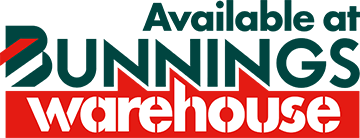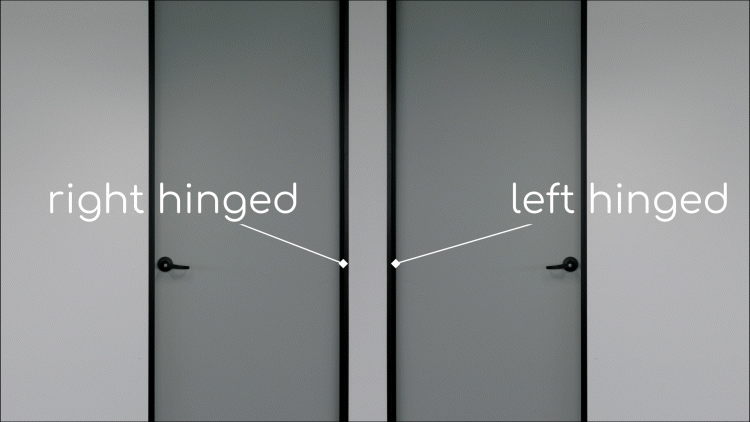What are some of the camera options?
Exactly what can I do with smart cameras?
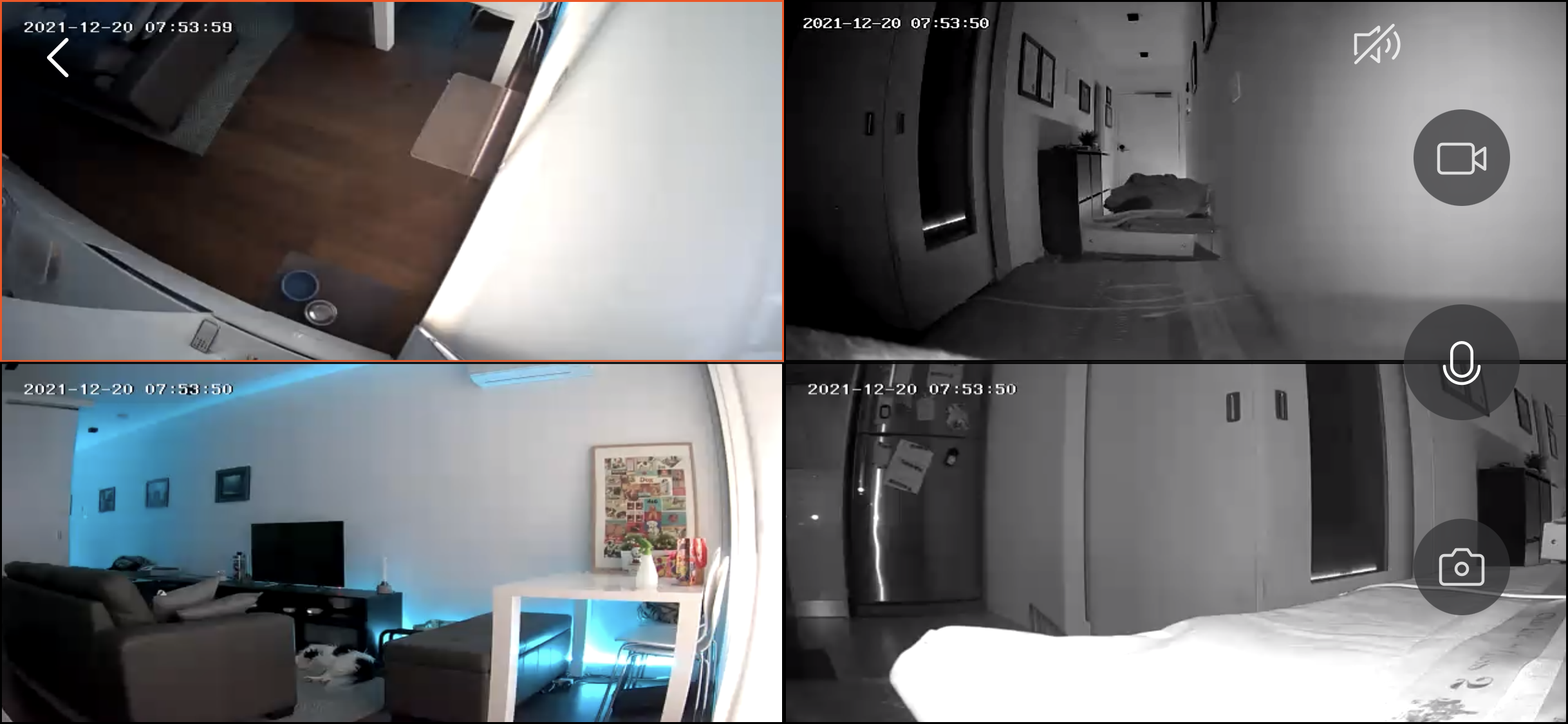
Multi view
As soon as you pair a 2nd camera to your Grid Connect account the multi view feature will appear on the dashboard. This enables you to view your cameras in groups of 4.

Use cameras to turn on lights
Use your camera detecting motion to trigger another Grid Connect product, a such as a light, to turn on. Click here to see how easy it is to set this up.

SD card recording
Each of the Grid Connect cameras can record footage to an micro SD card. Click here to learn more about this. Need a micro SD card? Don’t worry, Bunnings Warehouse stock them as do many other retailers.

Don't want to worry about charging?
The Orion solar panel can charge wireless cameras and doorbells. This gives you the flexibility of wireless cameras, and the convenience of knowing your cameras will stay charged.
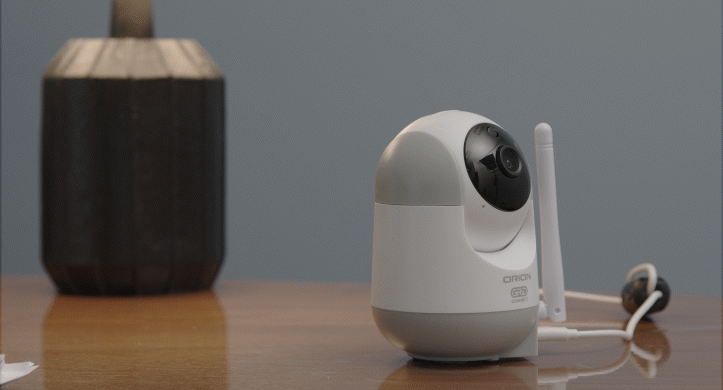
Flexible viewing
Pan and tilt cameras offer a much wider viewing area. This is very useful in open plan living areas to survey a large area without needing multiple cameras.
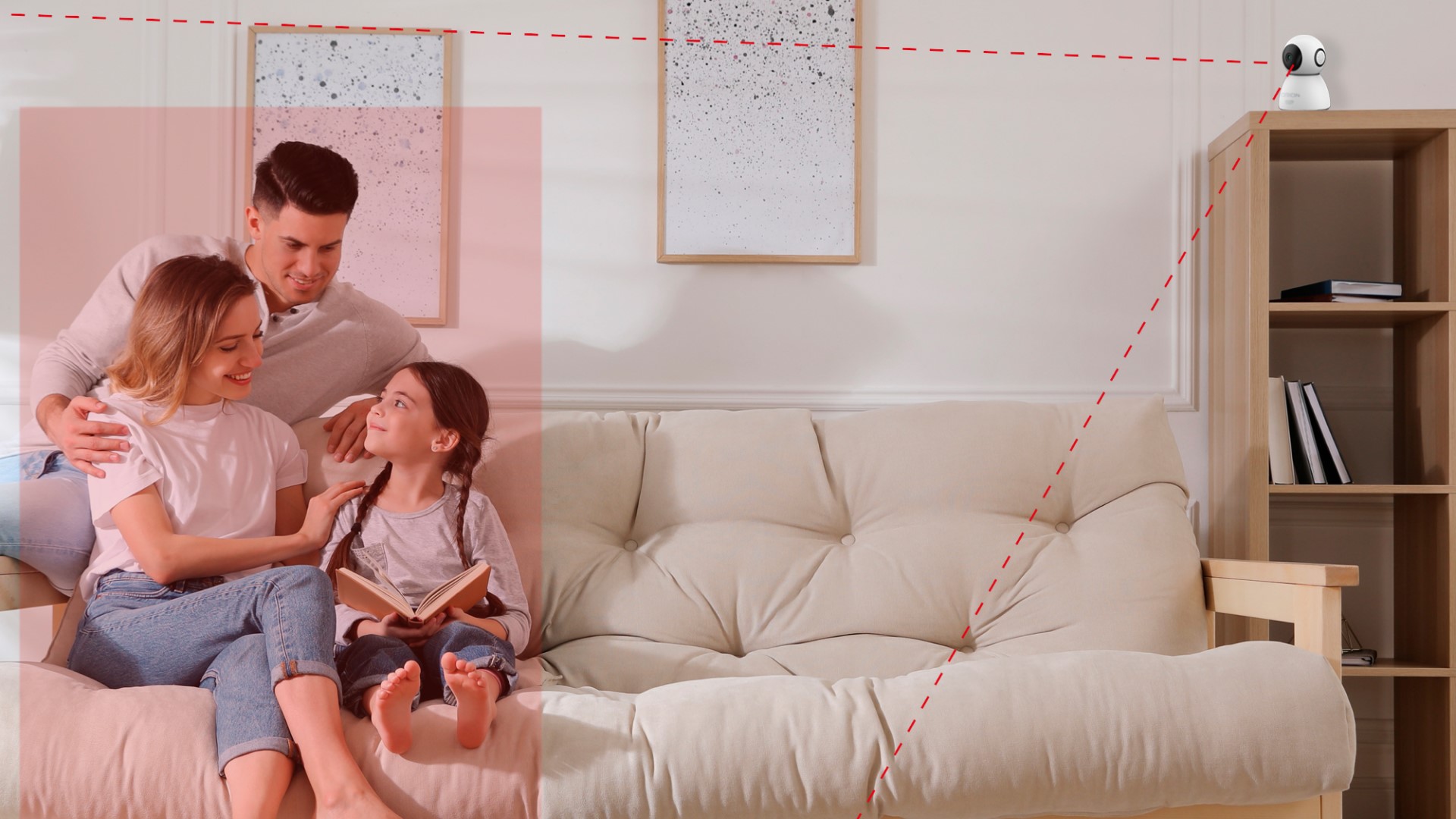
Reliable notifications
Human filter can detect human shapes, reducing the likelihood of non-human motion notifications. Don’t worry, you can choose a traditional motion detection if that suits you better.

Night vision
All Grid Connect cameras feature night vision so you can see what’s happening in your home at all hours.

Schedule down time
Schedule motion detection periods so that you know when movement is happening when you are out, but not when you are home.
Water resistant
Outdoor cameras are IP rated to cater to Australian conditions. Check the packaging for each products’ rating.

Want to keep an eye on your little ones? Our new night light camera range is the perfect way to do it. The nightlight can be turned on so that any one (big or small) who is scared of the dark can rest easy knowing that there aren’t monsters under the bed.
Did you know? With Grid Connect you can set motion detection so that you know when someone has gotten out of bed during the night.

Pan and tilt for full view options
With pan and tilt functionality this nightlight camera means you can view a wide area with a single camera. Available in stores soon so keep an eye out for it!
Product code: NL4257HA

Temp. sensor for peace of mind
The in-built temperature sensor means you can monitor the bedroom temperature throughout the night to keep everyone comfy as they sleep.
Product code: NL4231HA
Battery life
Rechargeable cameras are the easiest to install, since you don’t have to worry about where you are going to get power from. Click below to learn about how long Grid Connect rechargeable cameras last, and what influences that.




Have questions?
What happens when my SD card reaches capacity?
Just like a dashcam, the camera will automatically record over the oldest footage once the capacity of the SD card is reached. For this reason we recommend storing any video you want from the SD card on your phone/tablet for later use as soon as possible.
How do I get footage from the SD card?
For the best experience, use the Grid Connect app to collect footage from your camera. Open the camera feed, expand 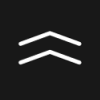 the menu then select playback
the menu then select playback 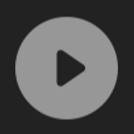 . Adjust the date and time to find the footage you are after then tap the camera (for
. Adjust the date and time to find the footage you are after then tap the camera (for  photos or for
photos or for 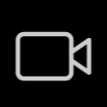 videos) to capture. This will be saved to your album. You can then export from your album
videos) to capture. This will be saved to your album. You can then export from your album  to your phone/tablet.
to your phone/tablet.
Does Grid Connect store footage in the cloud?
No. For your privacy the only copy of any footage is stored on your SD card, or saved from your app to your phone/tablet.
Do I need to be on the same Wi-Fi network as my camera to view the footage?
No! With Grid Connect you can view the live view or playback from the SD card whilst you are away from home. As long as your camera has access to the internet via your home Wi-Fi you are good to go.
Why do my Grid Connect cameras have different settings when compared to each other?
At Grid Conenct we are constantly trying to improve the features that our products can provide. Sometimes we are able to provide new features to product already ‘out in the wild’ (such as your devices at home) – we will always do this if we can so you can get the most from your products. Sometimes some devices won’t have the compatible hardware to support these new features.
Why is my pan and tilt camera moving?
Our pan and tilt cameras have a motion tracking feature. This means that the camera tracks movement by panning and tilting. You can disable this feature via the product settings.
How to: turn on a light when motion is detected
Follow along with this automation setup example to see how to set a light to turn on for 3 minutes when motion is detected, but only at night. Some cameras may look a bit different in the automation section of the app, contact our team if you need help or aren’t sure how to set an automation to suit your needs.
Secure your home
Complete your home security system with the Orion alarm keypad kit. This DIY kit is ideal for both home owners and renters. It works on its own, or in combination with your existing Grid Connect products. With the in-built alarm, plus push notifications, you can have the peace of mind of knowing that your home is safe and secure, from anywhere.