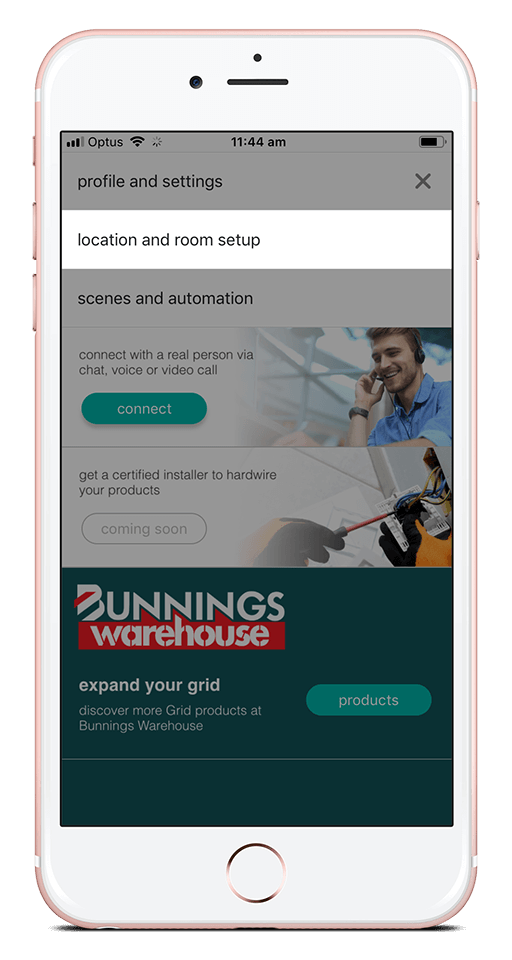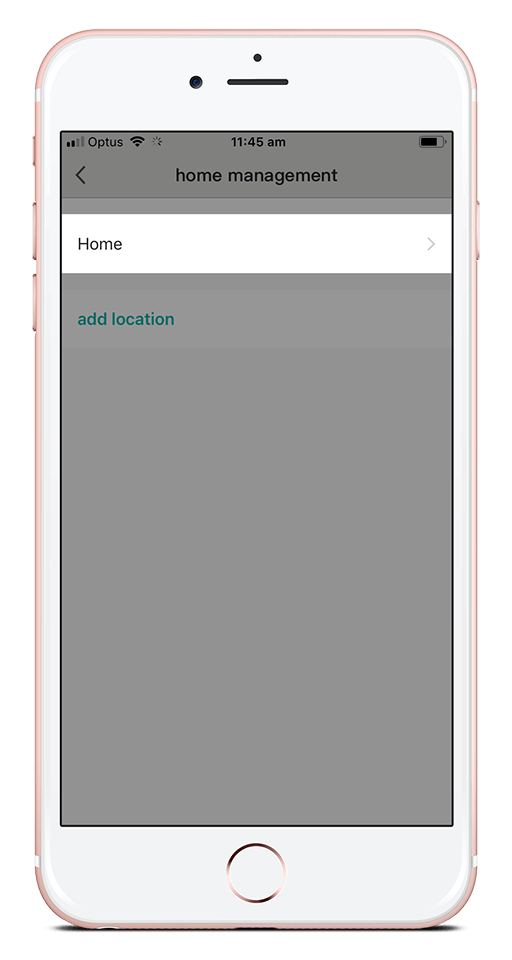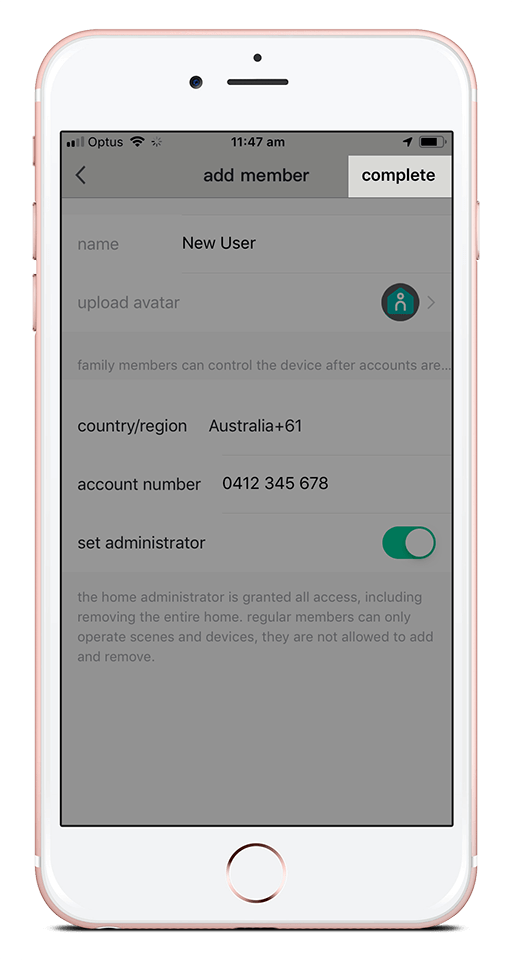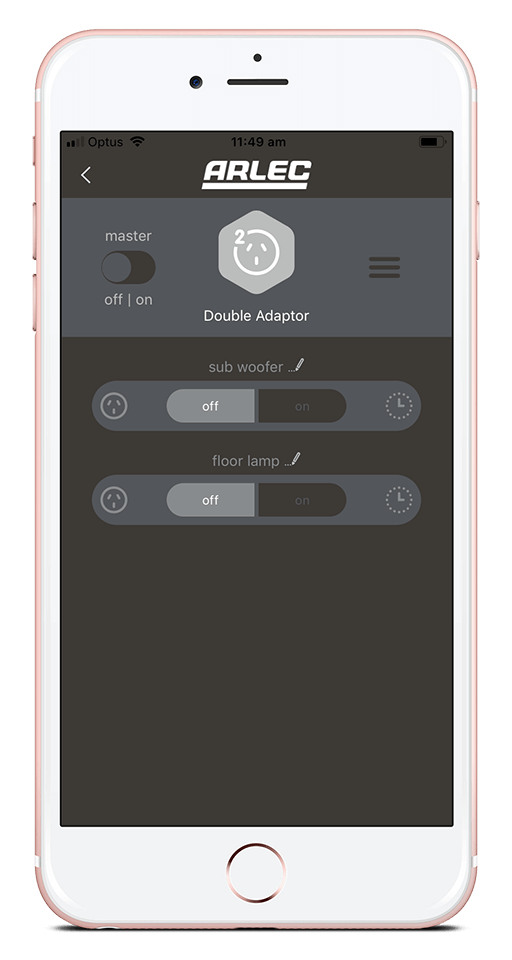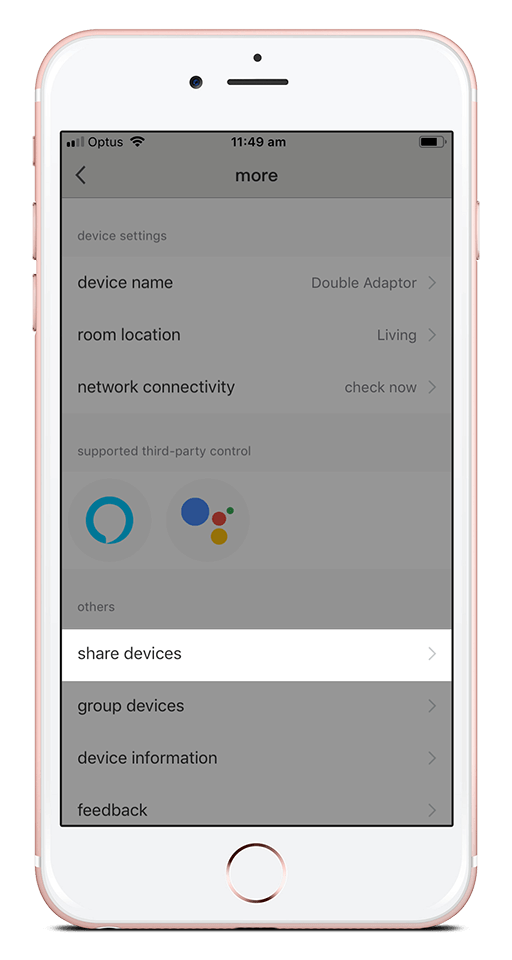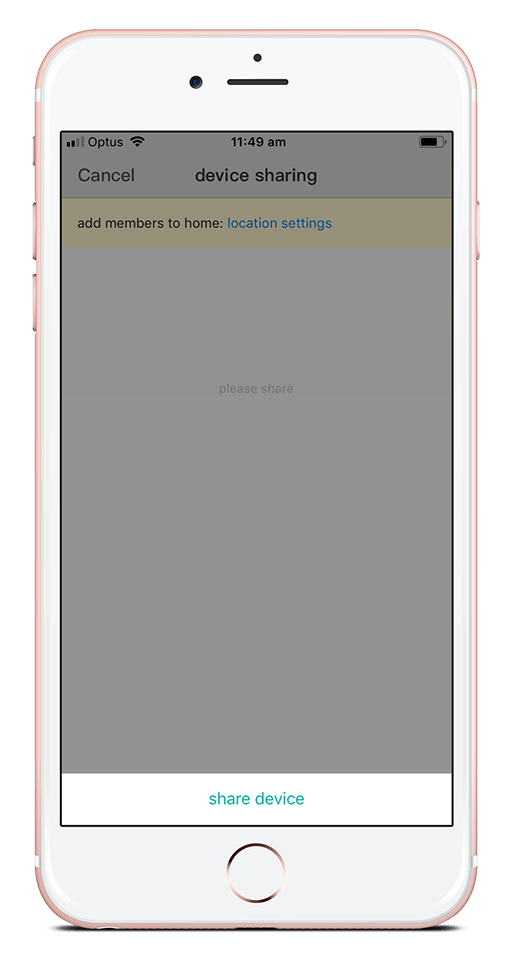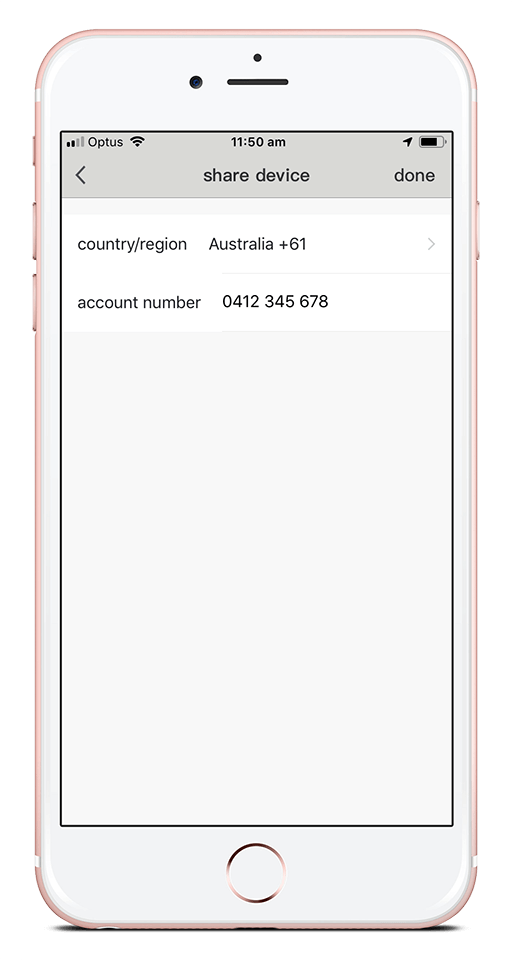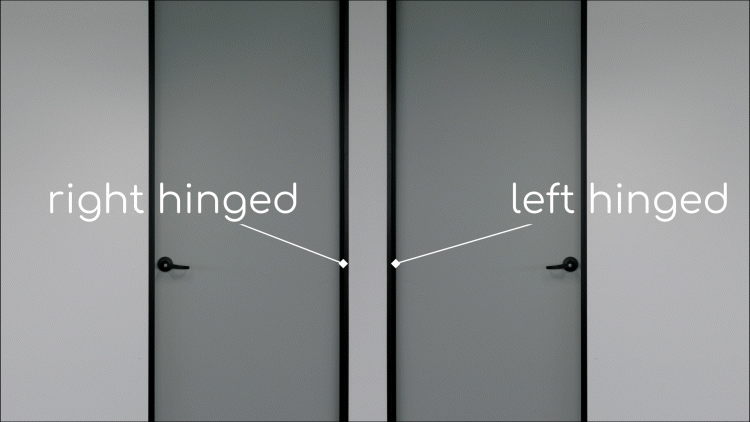Sharing Control of Devices
Share control of your Grid Connect system, and choose the level of control you give.
To give someone complete access and control of the system, you can download the app and log in using the same username and password.
To give someone limited access and control, create a login for each person you would like to access your system.
To create a new login, you will need to either:
- Log out of the Grid Connect app and follow the prompts to create a new account, or
- Download the Grid Connect app on another device and create a new account
To share complete access with separate accounts:
- On the home screen, tap the menu icon .
- Select ‘Location and Room Setup’.
- Select the location you wish to share.
- Under ‘Home Members’, tap ‘Add Member’.
- Select ‘app account’
- Enter the username (email) of the user. Ensure you select Australia as the country/region.
- You will be prompted to select whether or not they have administrator access.
- Administrators will have full access to the Grid Connect setup.
- Members can only operate products and scenes.
- Tap ‘Complete’. Now the new user must accept the share request.
- Once accepted, the new user will receive a notification.
- They may need to refresh their dashboard to see the new location.
You can remove members at any time by going to ‘Location Settings’, selecting the member and then tapping ‘Remove Member’. You can re-add a member at any time.
To share limited access with separate accounts:
- On the home screen, select the product you would like to share with the other user, then tap the menu icon .
- Scroll down and tap ‘Share Devices’, then tap ‘Share Device’.
- Enter the username (email) of the user. Ensure you select Australia as the country/region.
- The new user will now see the shared device.
- They may need to refresh their dashboard to see the shared device.
- To remove shared access, tap the menu icon on the individual product page and tap ‘Remove Sharing’.
- Administrators can see who has shared access to individual devices by going to the individual product page, tapping the menu icon and selecting ‘Share Devices’.
- You can view who has shared access to all products by going into ‘Location and Room Setup’.