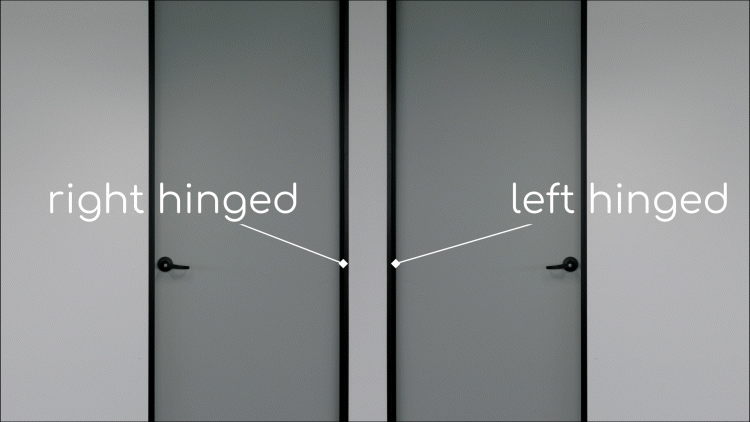AP Mode Pairing
AP Mode Pairing
There are a few ways to get products to pair to the Grid Connect app. AP mode is the most reliable pairing. It is denoted by a slow (instead of fast) flash or pulse of the pairing indicator. Please note that camera products do not have an AP mode. Putting your phone into airplane mode during pairing can increase the likelihood of a successful pair.
Lighting products including strip lights, ceiling lights, downlights and globes:
- Turn off bluetooth on your phone (just for during pairing). Even if prompted by the app, do not turn it on again whilst following the below steps.
- The light should be flashing rapidly. If it isn’t, turn the light off/on 3 times until it flashes rapidly.
- While the light is flashing rapidly, turn the light off/on 3 times. The light should now be flashing slowly (once every 2-3 seconds). If not, turn the light off for 10 seconds then repeat from step 1.
- From the app tap the + icon at the bottom right of the home screen then select ‘lighting’
- Confirm your Wi-Fi network name and password then select ‘next’
- Tap ‘EZ mode’ at the top right of the screen then select ‘AP mode’
- Make sure your light is still flashing slowly – if not, repeat step 1
- Follow the onscreen prompts until you get to the ‘Connect your mobile to your smart device’s hotspot’ page
- Tap ‘go connect’. You now need to connect to your Grid Connect product hotspot. The app will take you to your phone settings.
- Tap on Wi-Fi then select your product hotspot/network. This will appear in your networks list as either ARLEC-XXXX, GRID-XXXX or SMARTLIFE-XXXX where XXXX is alpha-numeric
- Once connected to the hotspot return to the Grid Connect App. For iOS tap the ‘Grid Connect’ return arrow at the top left-hand side of the screen, for android use the back button to return to the Grid Connect app
- The app will now start to connect to the device.
Power products including wiring accessories:
- Turn off bluetooth on your phone (just for during pairing). Even if prompted by the app, do not turn it on again whilst following the below steps.
- The indicator light should be flashing rapidly. If it isn’t, press and hold the pairing button for 5 seconds or until the indicator light flashes rapidly.
- While the indicator light is flashing rapidly, press and hold the pairing button for 5 seconds. The light should be flashing slowly [once every 2-3 seconds].
- From the app tap the + icon at the bottom right of the home screen then select ‘power’
- Confirm your Wi-Fi network name and password then select ‘next’
- Tap ‘EZ mode’ at the top right of the screen then select ‘AP mode’
- Make sure your light is still flashing slowly – if not, repeat step 1
- Follow the onscreen prompts until you get to the ‘Connect your mobile to your smart device’s hotspot’ page
- Tap ‘go connect’. You now need to connect to your Grid Connect product hotspot. The app will take you to your phone settings.
- Tap on Wi-Fi then select your product hotspot/network. This will appear in your networks list as either ARLEC-XXXX, GRID-XXXX or SMARTLIFE-XXXX where XXXX is alpha-numeric.
- Once connected to the hotspot return to the Grid Connect App. For iOS tap the ‘Grid Connect’ return arrow at the top left-hand side of the screen, for android use the back button to return to the Grid Connect app
- The app will now start to connect to the device
Not sure how to get your product into AP mode?
Contact our customer service team for information specific to your device. Include either a product code or a picture of your product so that our team can provide you with the right info, straight away.