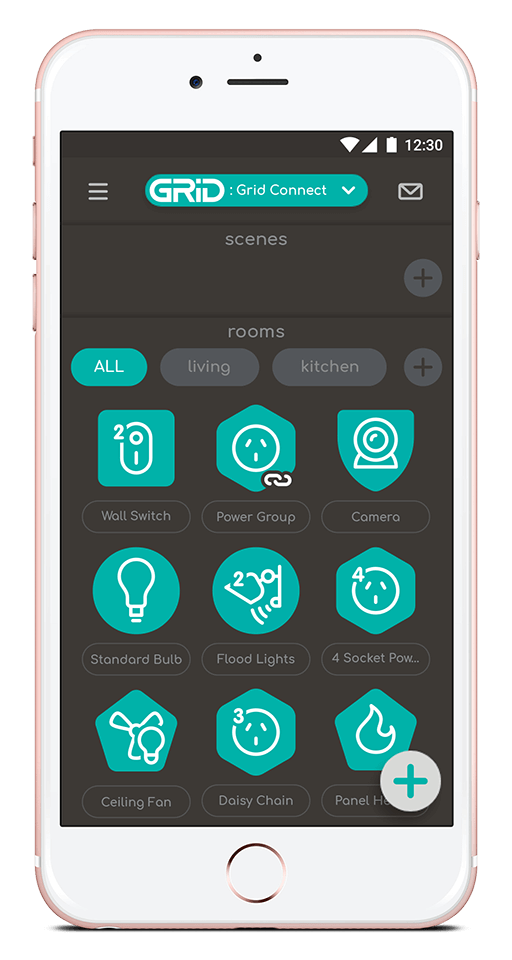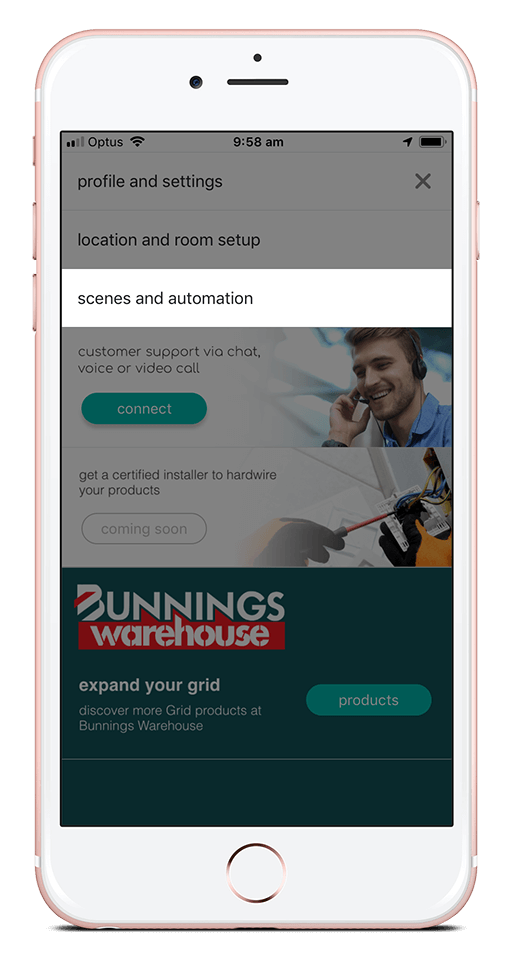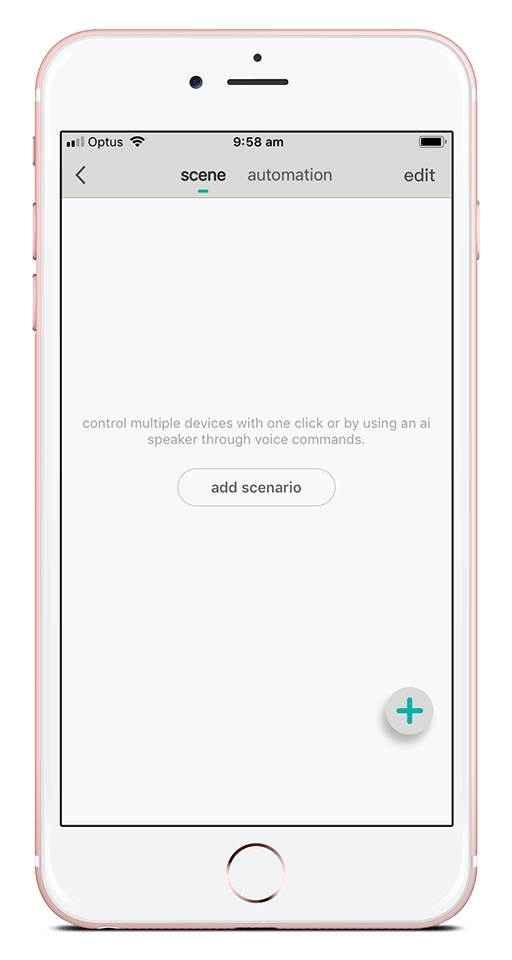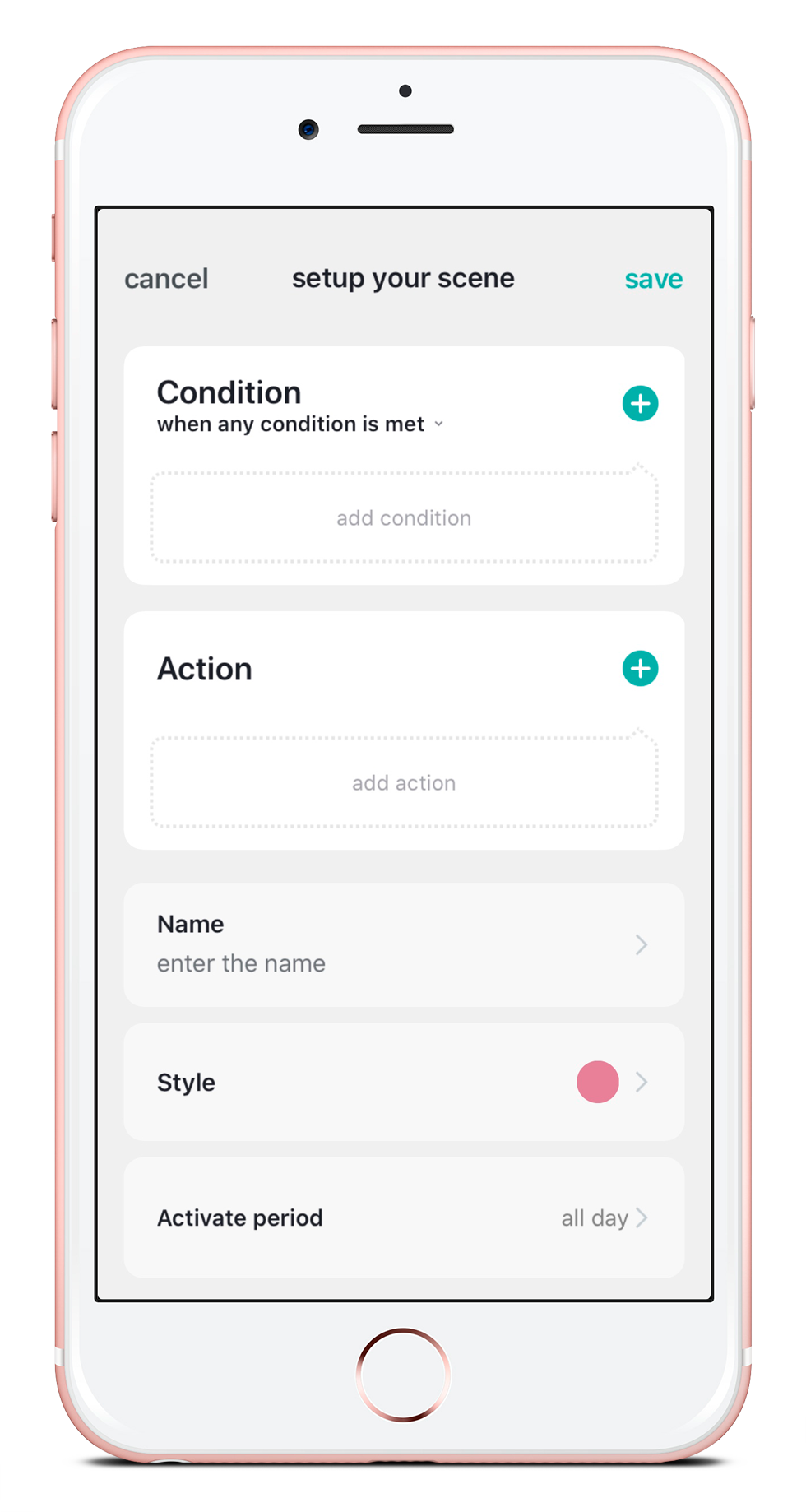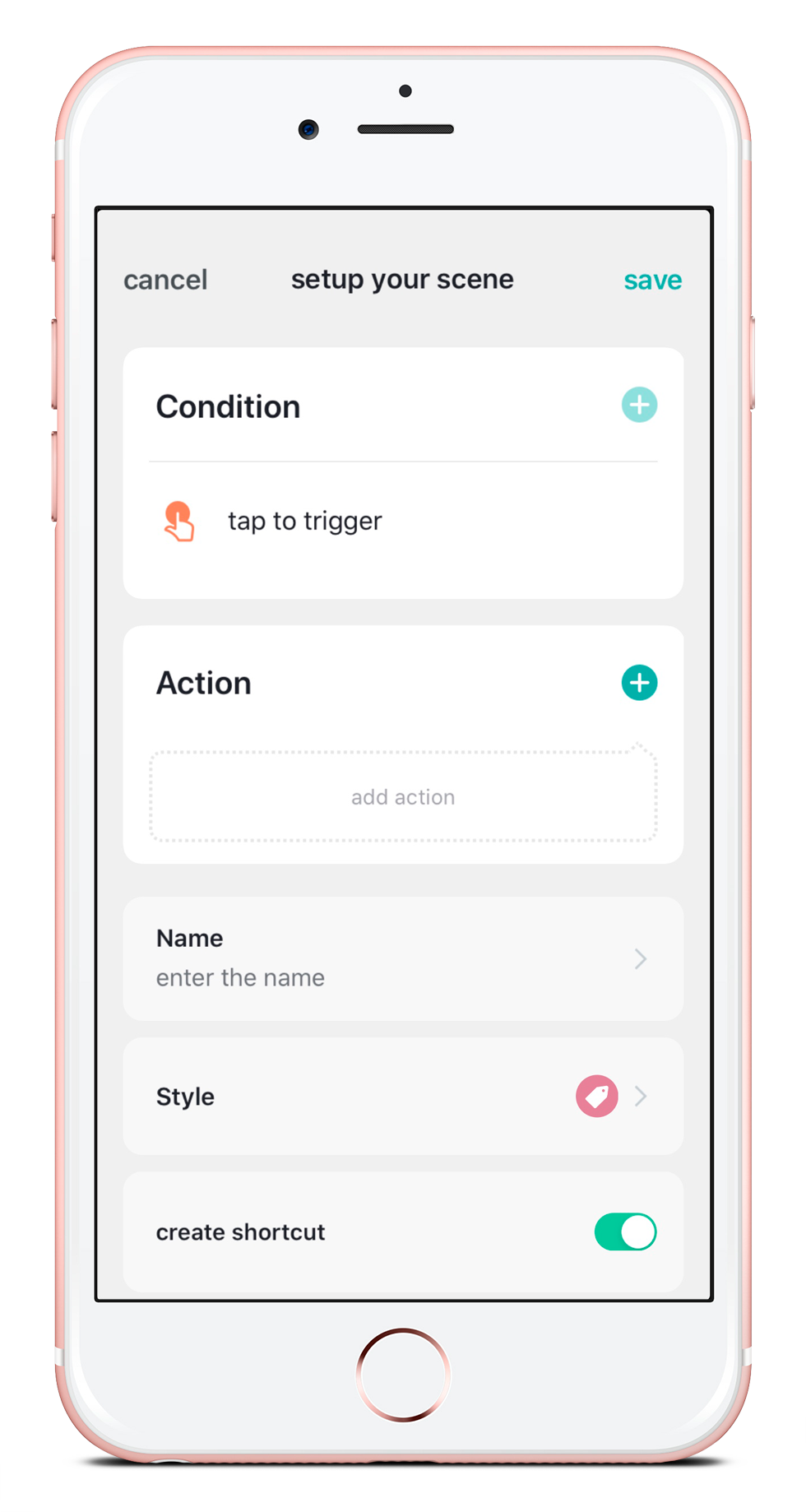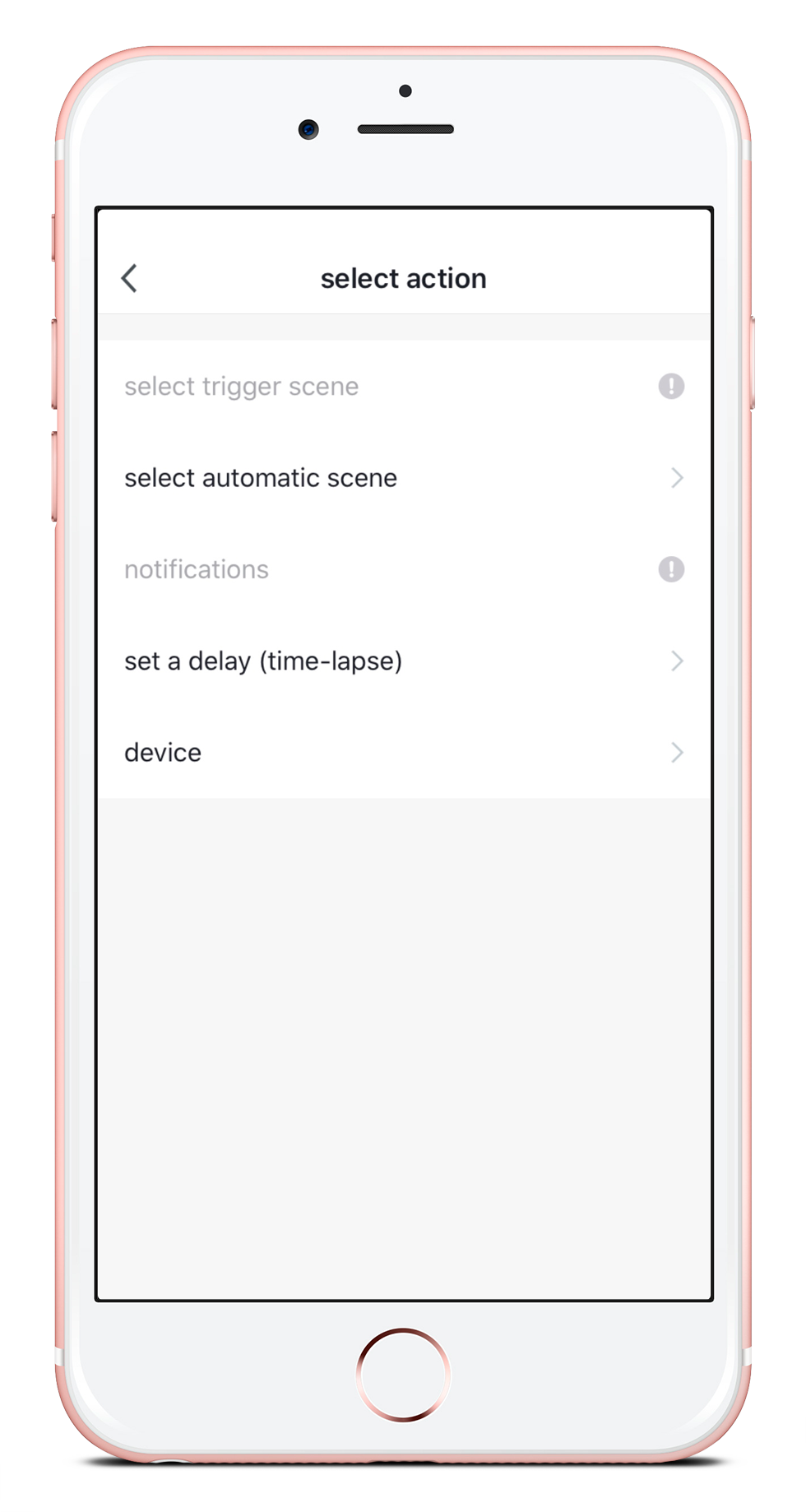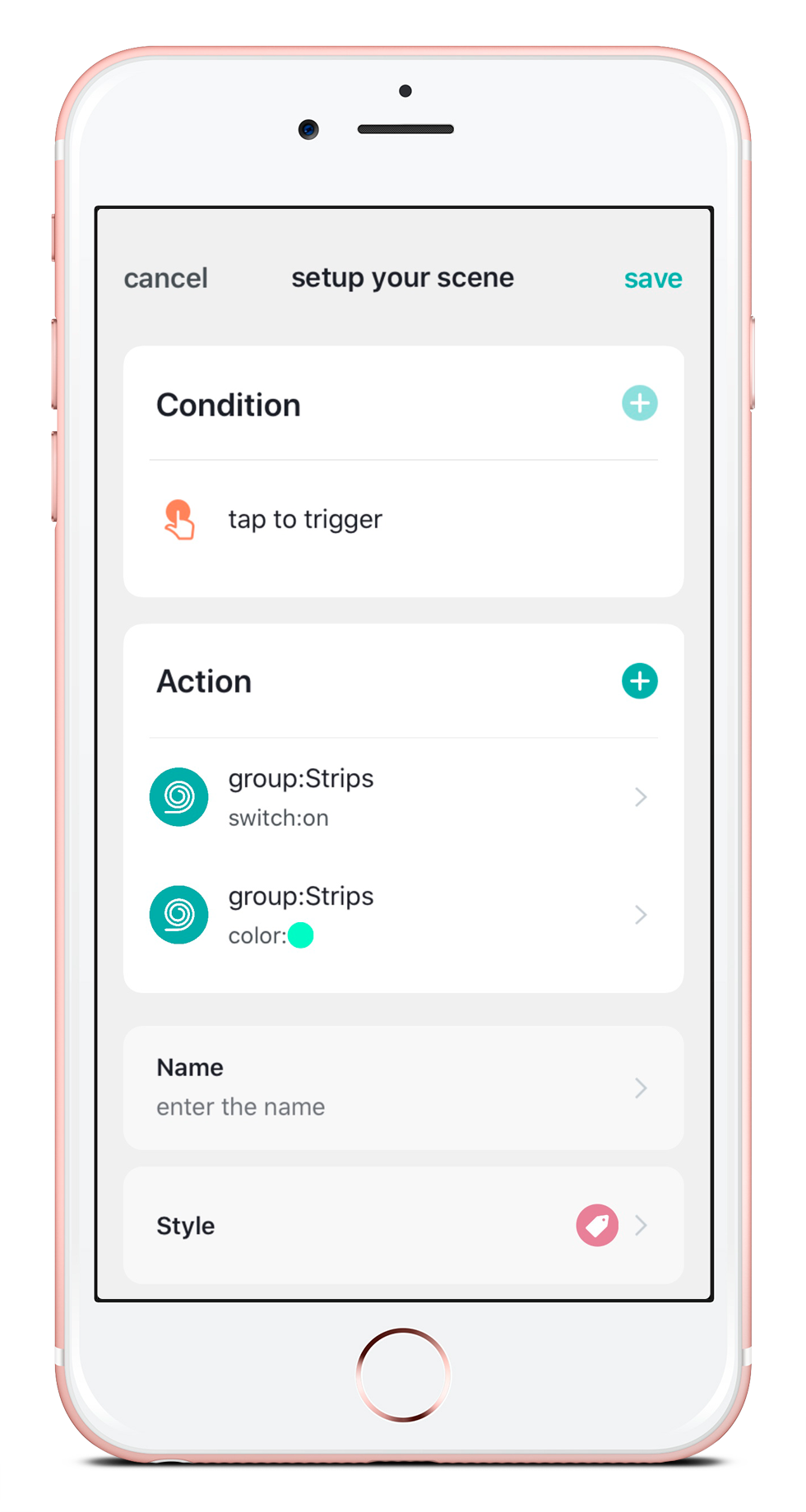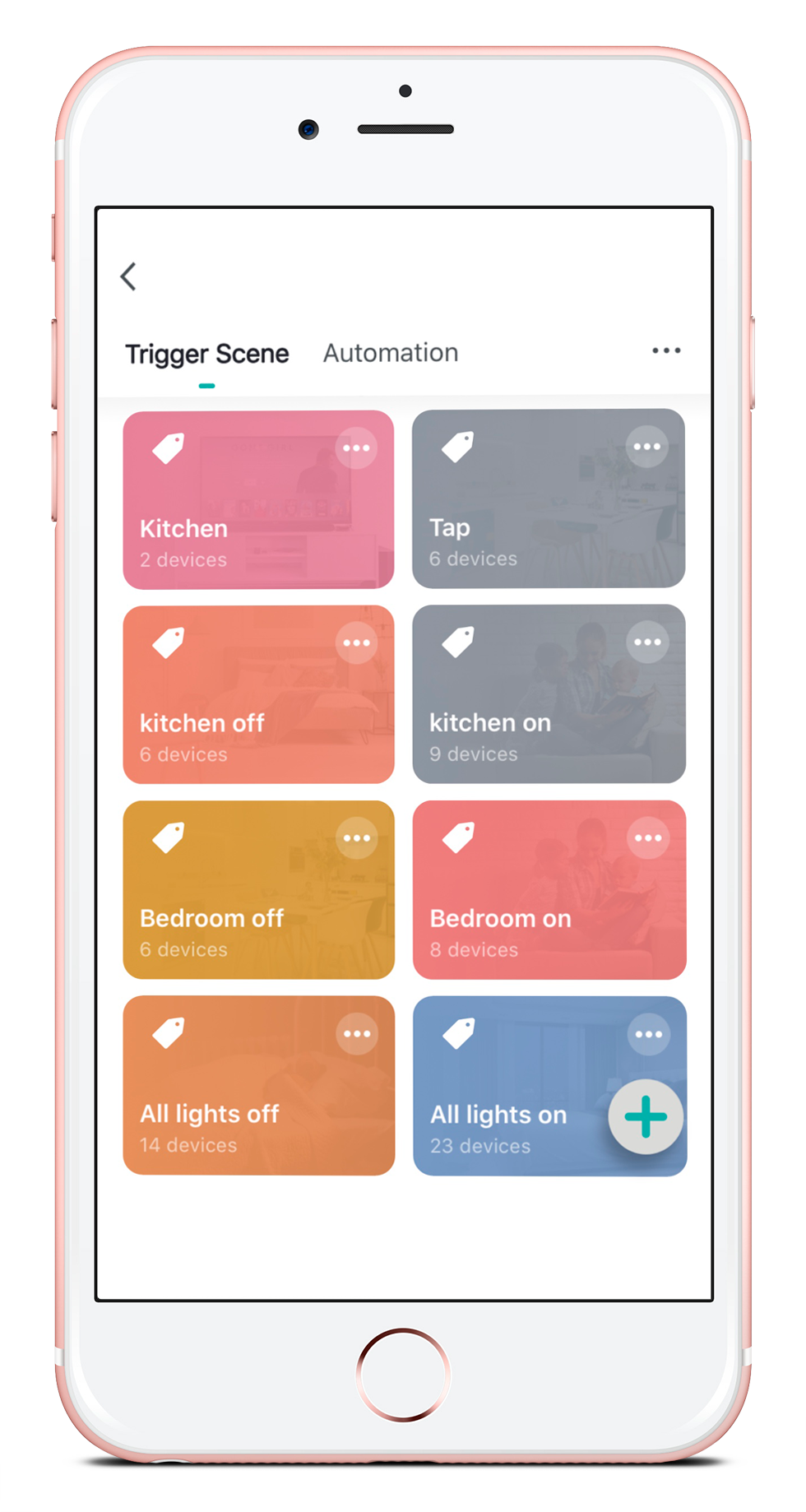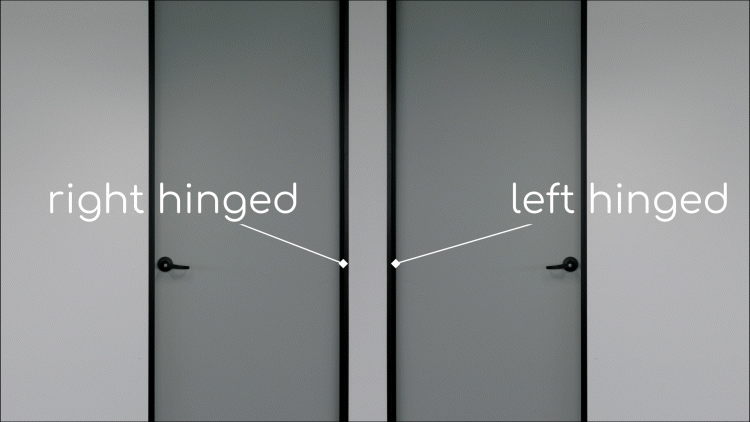How to Create Scenes
Watch VideoTrigger multiple actions to occur at once with just a single tap.
There can be as many actions as you’d like, and the products can do different things.
- To create a scene, tap the menu icon . Alternatively, tap the ‘+’ button in the scenes section on the dashboard.
- Select ‘Scenes and Automation’ and then select +
- Tap the ‘add condition‘ then select ‘tap to trigger’
- Tap ‘Add Action’ to choose which actions should happen when the scene is activated
- Create a name to identify your scene. This can be used to activate your scene using voice control.
- Tap ‘save’ to finish your scene.