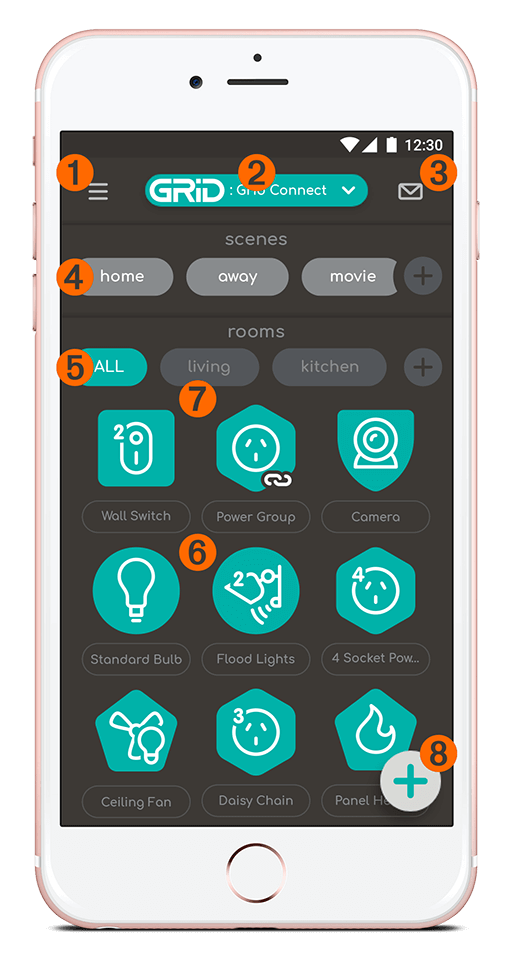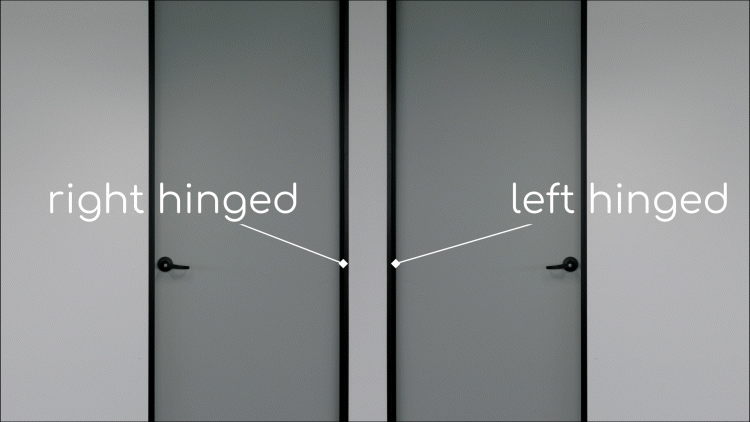How to Navigate the Grid Connect App
Watch VideoUse the home screen to easily navigate the app.
- In the top left-hand corner is the menu icon . Tap this to view your profile and settings, location and room setup, scenes and automation, and to access customer service.
- Your current location is shown in the top-middle of the screen. Tap this to select another location.
- Your inbox is located on the top right-hand side of the screen. Tap this to view your notifications.
- The Scenes shortcut list shows all scenes that have a shortcut activated. You can have multiple scenes listed here.
- The Rooms shortcut shows all the rooms for the currently selected location.
- The product dashboard lets you view and use all products within a room.
- Press each room to view all the products within that room.
- Click the ‘+’ icon located on the bottom right of the screen to add a new device.
- From there, select the type of device you want to add and follow the prompts to set up your new device.