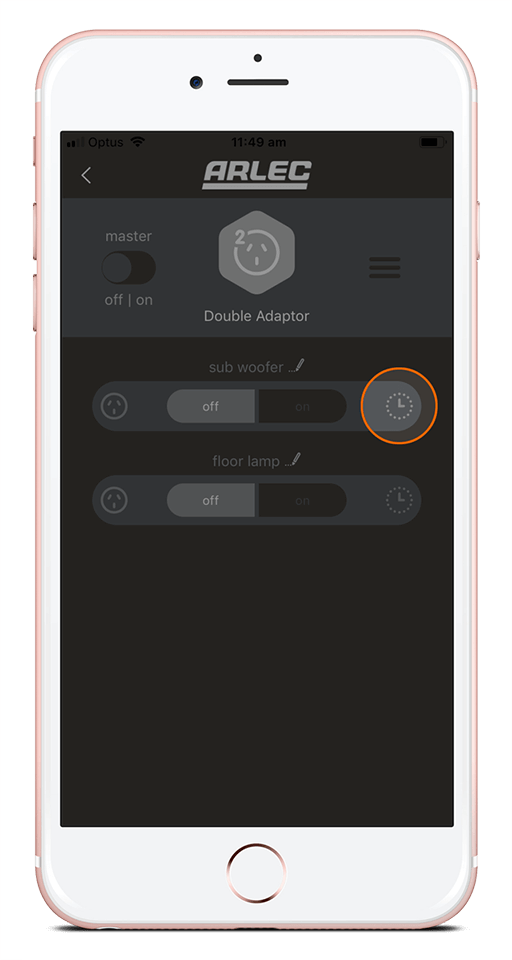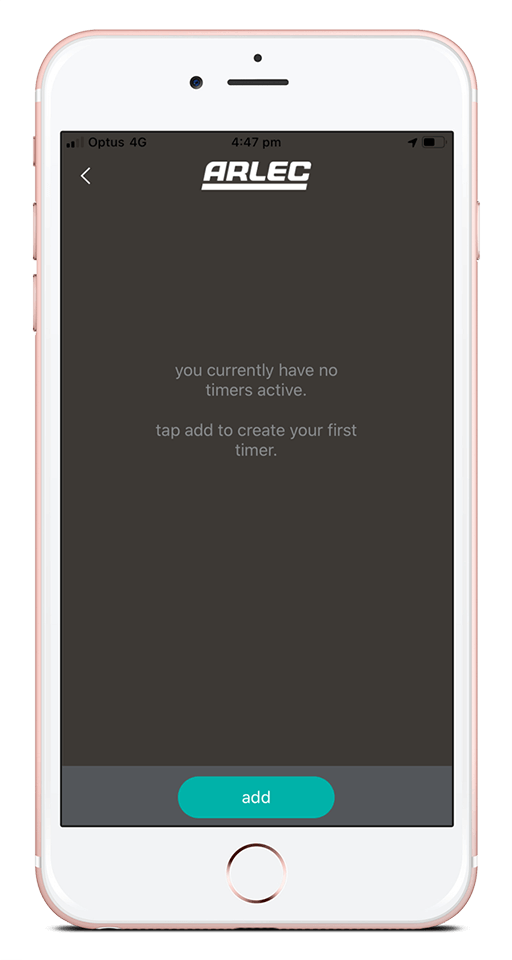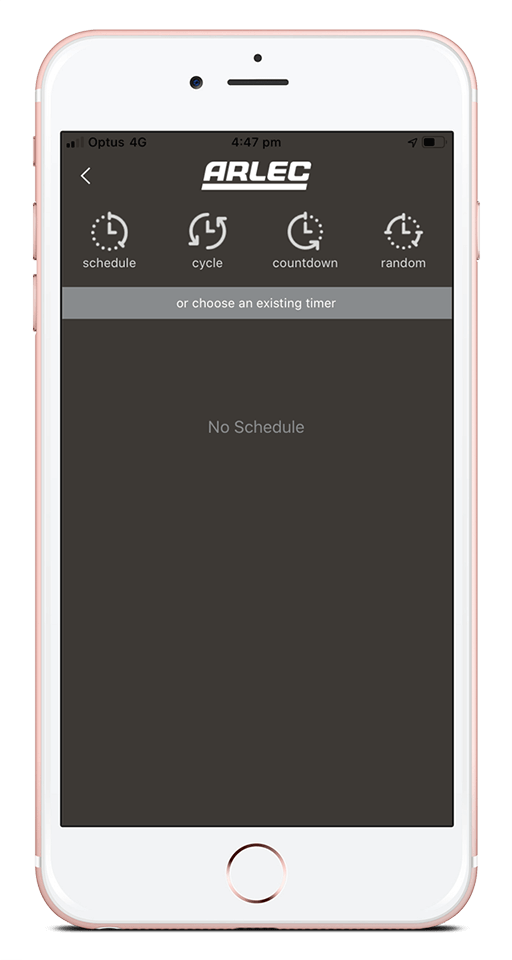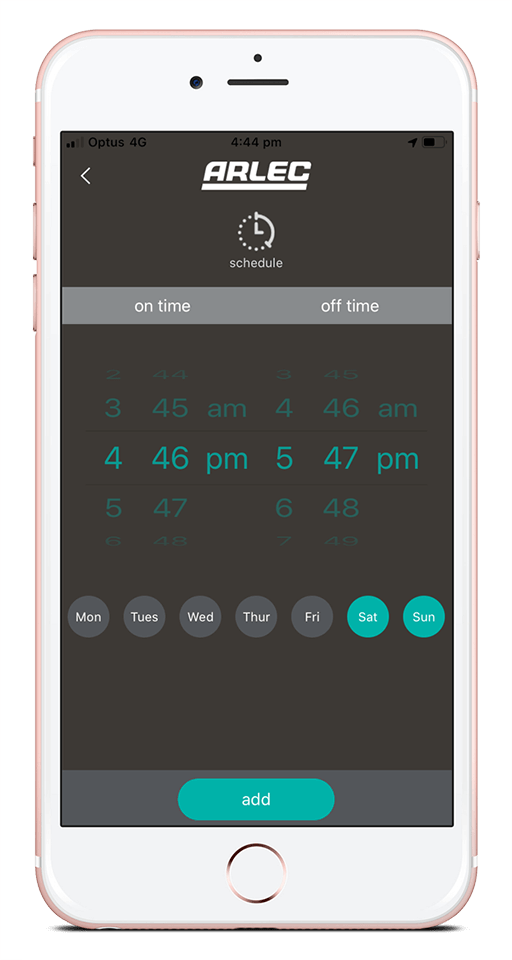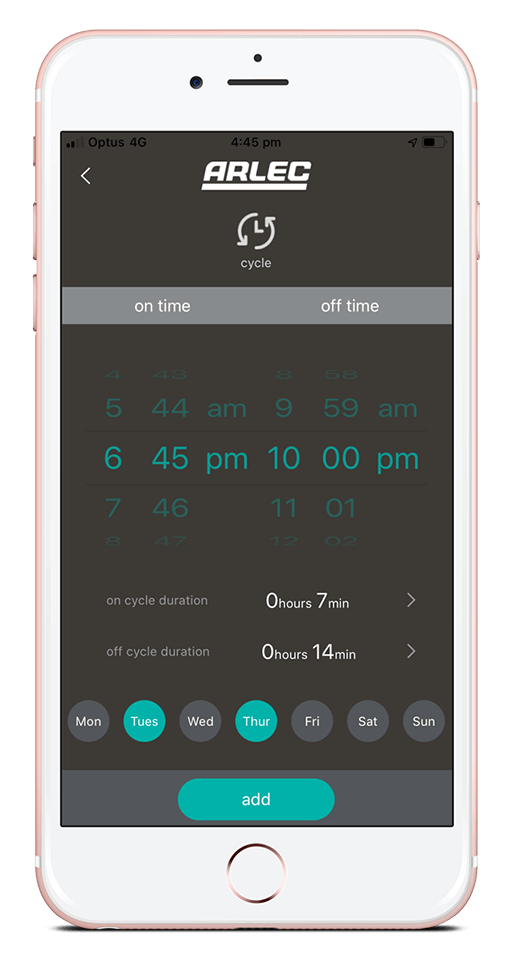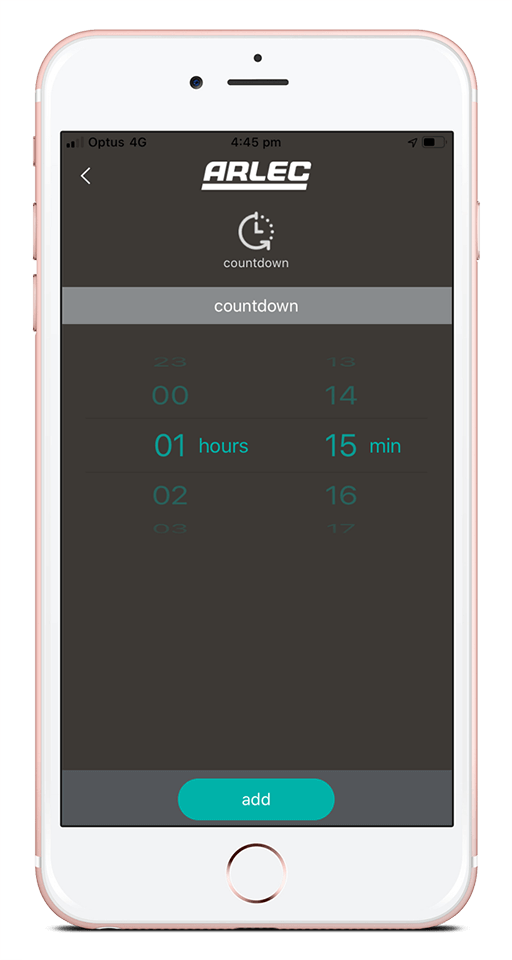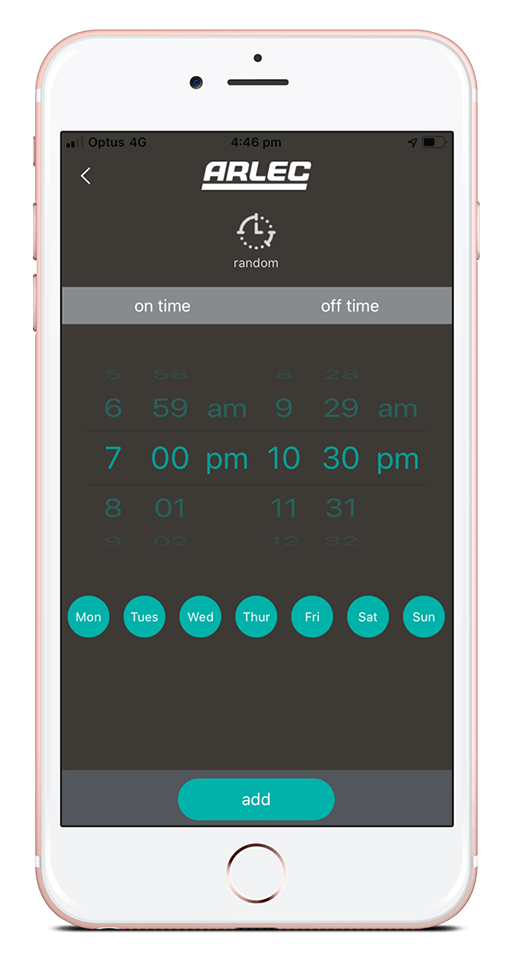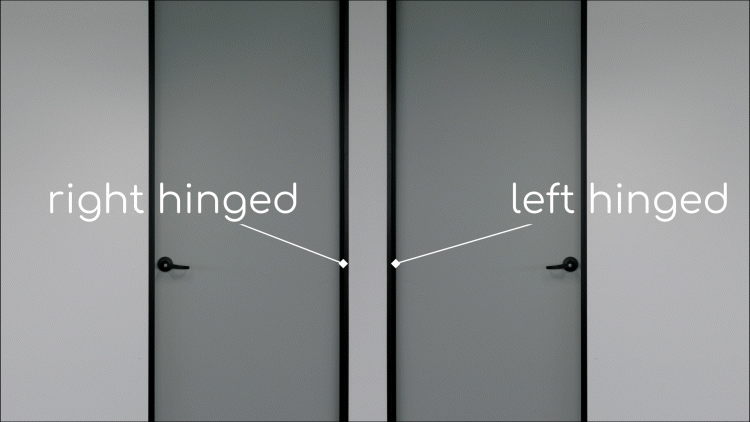Setting Timers
You can turn your product on or off using timers
(Timer options will vary depending on your product.)
To set a timer:
- Tap on the device name in the home screen.
- Tap the timer icon . This is will take you to a page displaying all existing timers. Note: Depending on your product, the timer icon may be located either at the bottom of the screen or next to the slider in the middle of the screen.
- Tap ‘add’ at the bottom of the screen.
- Select the type of timer you require (remembering that these options will vary from product to product).
- Follow the on-screen prompts to select the time and day(s) for your product to automatically turn on or off.
Types of timers
Schedule
The schedule timer enables you to choose when your product will turn on or off, and which day(s) of the week this will occur.

Cycle
A cycle timer will cycle your product between on and off during a set time period. This is a good way to simulate activity when you’re away from home. For example, you can set your lights to turn on for two hours and off for one hour between the hours of 6pm and 11pm.

Countdown
The countdown timer will turn the product on or off after a countdown period. If the product is in the off state, the countdown timer will turn the product on after the countdown period. If the product is in the on state, the countdown timer will turn the product off after the countdown period.

Random
A random timer will turn your product on within 15 minutes of the chosen ‘on’ time, and turn off within 15 minutes of the chosen ‘off’ time. This means that the product will turn on and off at different times every day, helping to simulate random home activity while you’re away.